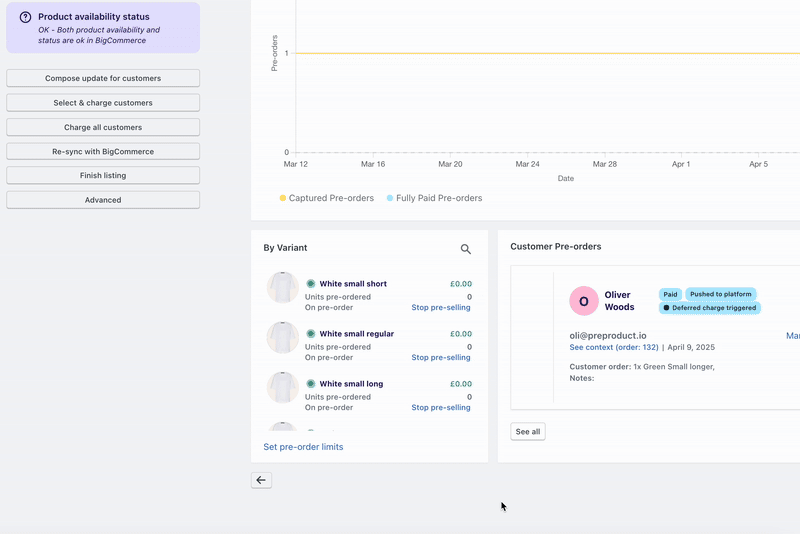Table of Contents
PreProduct allows for specific variants of a product to be on pre-order, whilst other variants are not i.e. buy-now or sold out.
Creating a new listing with specific variants #
- When listing a new pre-order product in PreProduct, specific variants can be selected in the advanced tab.
- From PreProduct, click through the “New listing” option.
- Then after selecting a product, toggle the “Advanced” option down the bottom of the page.
- Select “Only list specific variants”
- Select the variants that you want to be on pre-order.
- Click “Create listing”
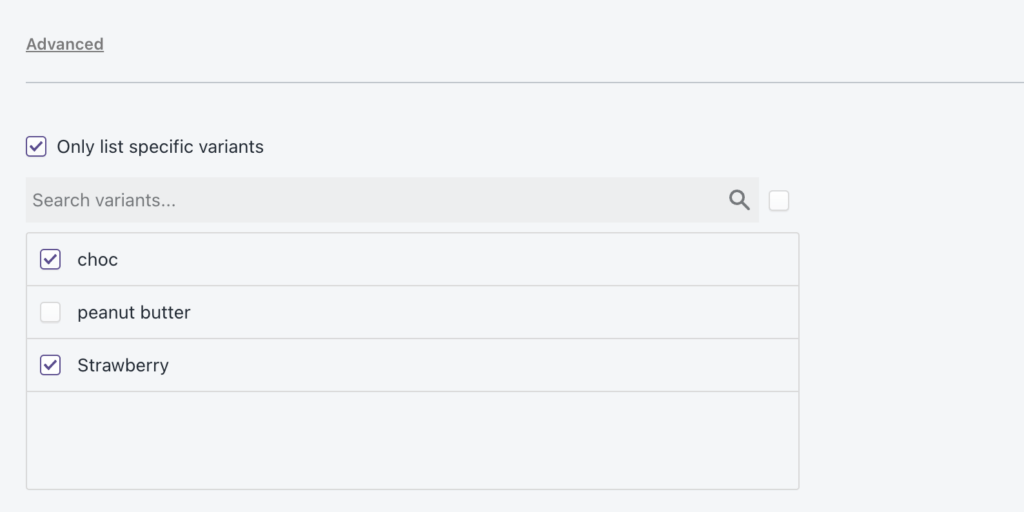
Editing an existing listing’s specific variants #
- From PreProduct’s main dashboard, click the name of the product.
- Scroll down the page until you see the ‘By Variant’ section (pictured below)
- You’ll notice a green dot next to the name of variants on pre-order. This is in contrast to a grey dot for variants not on pre-order.
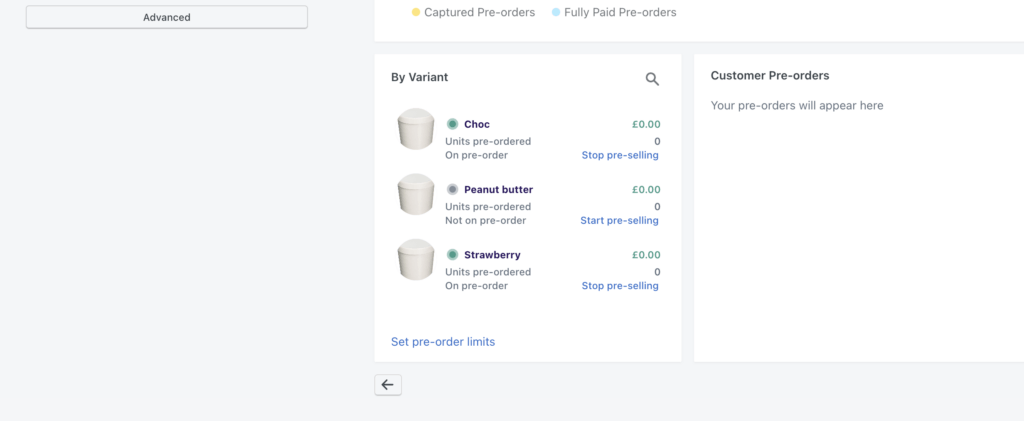
Toggling variants one by one
- If you wish to pre-sell a variant that is not currently on pre-order, click the blue ‘Start pre-selling’ text to the right of the variant’s name.
- If you wish to stop pre-selling a variant on pre-order, click the blue “Stop pre-selling text” to the right of the variant’s name.
Toggling variants in bulk
- If you need to change the pre-order status of multiple variant’s, click the ‘Set pre-order limits’ link and toggle the checkboxes like in the below gif. (doc on that screen here).
Toggling variants automatically
- If you’d like to have out-of-stock variants automatically be put on pre-order, see our listing manager automation.