Table of Contents
You can search and filter your pre-order customers, then look at each pre-order within the overarching order. You can also trigger charges and fulfilment against your filtered pre-orders.
If you’d prefer a video walkthrough, we have one here.
How to view customer pre-orders #
- Navigate to the ‘Customers’ screen in PreProduct.
- This will then show you all pre-order customers.
- You can then filter by pre-order state and/or product, as well as search within that filtered criteria.
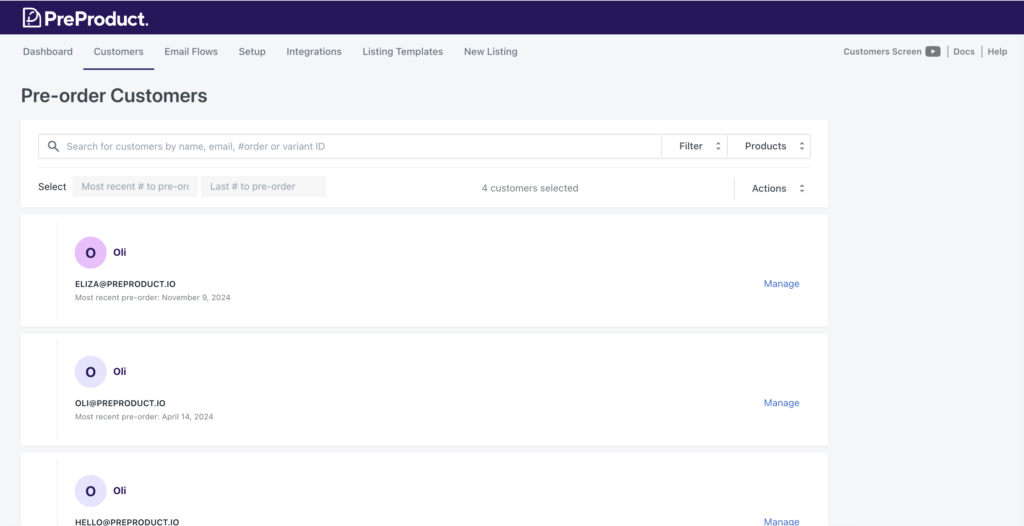
- Once you have found the specific customer, you can then click the manage button to view all of their pre-orders.
- To see a specific pre-order click the + button, here you can view and edit the quantity/variants (if the type of pre-order supports it), as well as cancel it.
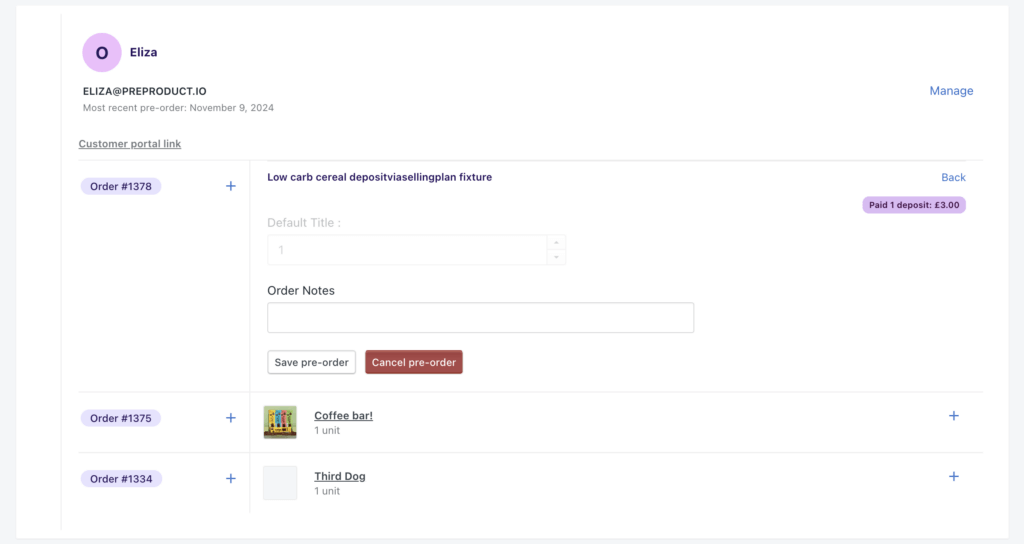
Charging pre-orders for multiple products #
- Navigate to the ‘Customers’ screen in PreProduct.
- From here you can select the products that you wish to trigger charges, fulfilment or payment links for.
- The filters give you a fair bit of control. For example, you could choose: ‘t-shirt a’ or ‘t-shirt b’ plus ‘not charged’ and ‘last 5 pre-orders’. This would charge the oldest applicable 5 pre-orders in the queue for those two products (adding additional products expands the search instead of narrowing it).
- After clicking “Charge customers” from the “Actions” drop-down, a pop-up modal will appear. You can click the ‘status’ button to check on Shopify stock levels and storefront availability for the product.
