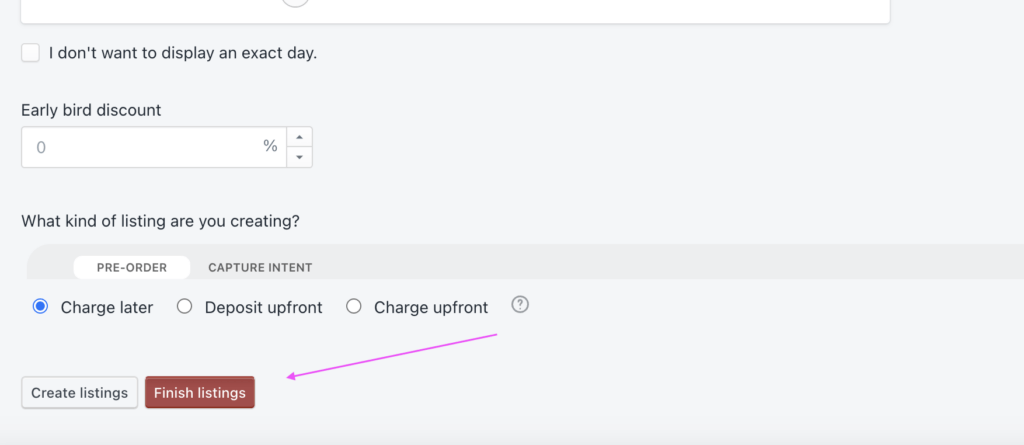The bulk product lister allows you to create multiple product listings all with the same configuration, at the same time.
This feature is highly beneficial for stores with a large number of products that they wish to list for pre-order, as it reduces the time you need to spend listing individual products for pre-order.
(Another option for listing lots of products at once is the listing manager automation)
Bulk lister steps #
Navigate to PreProduct and click the ‘New Listing’ option from the top menu
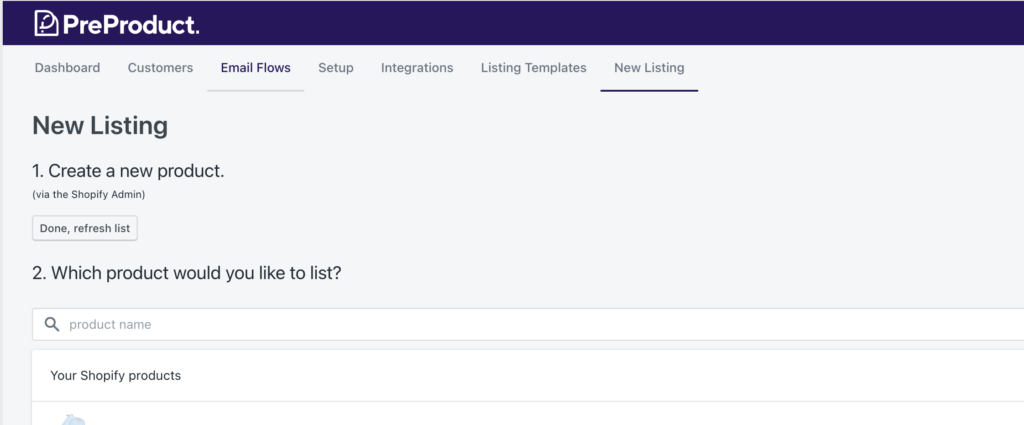
Ignore 1 (‘Create a new product’), and scroll down to 2 (‘Which product would you like to list’), and below this click on ‘Bulk Create Listings’. This will take you directly to the Bulk Lister.
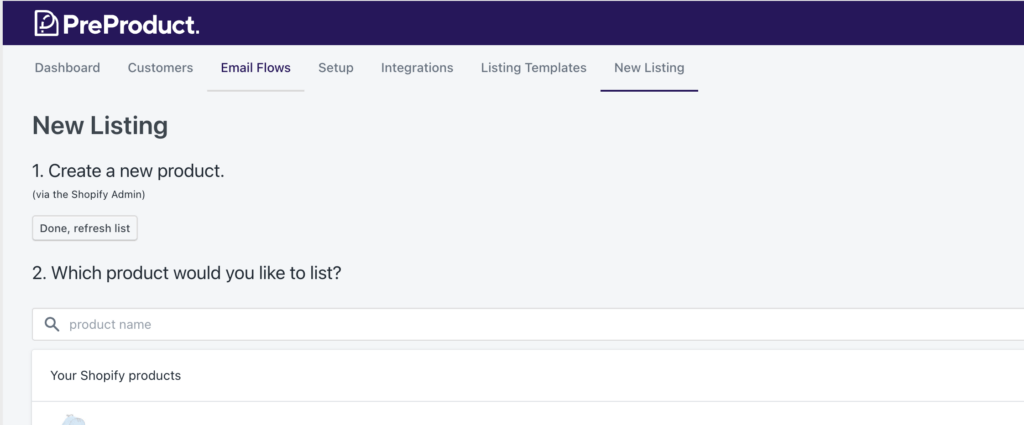
You will then be able to select all of the products that you want to list for pre-order. You can use the search field to search for specific products if needed.
Once ready, you can move onto setting the pre-order configuration. Information on that below.

Configuration options #
When will you be ready to ship to customers? #
PreProduct offers two approaches; a period in days (which will automatically be reduced by one every 24 hours), or a fixed phrase e.g. ‘next season’. The ‘something else’ box allows you to switch between the two options.
Early bird discount #
This number field will create a percentage discount if populated.
Kind of listing #
- Charge-later – Customers are sent through checkout at the time of pre-order to accept the future charge. Then once you’re ready, you can trigger the deferred charge on their card.
- Deposit upfront – PreProduct offers the ability to require a deposit for pre-orders. Pre-orders are powered by deferred charge with the deposit amount being charged at the time of pre-order. The outstanding amount is charged against that same card once you trigger it.
- Charge upfront – Just like the name suggests, customers are charged at the time of pre-order. In Shopify, orders are created straight away with an initial fulfilment status of “on hold”. For other platforms, PreProduct will keep the order out of the platform until fulfilment is triggered from PreProduct.
- Capture-only – Customers will enter their order details, along with a name and email. Then when you’re ready to charge customers, you can send out payment link emails from PreProduct.
Note: listings are created in the background and are created at a rate of around 20 per minute. So for example, if you’re trying to list 100, this could take up to 5 minutes for them all to be created, and showing the dashboard.
(For Shopify+ stores the rate is around ten times that).
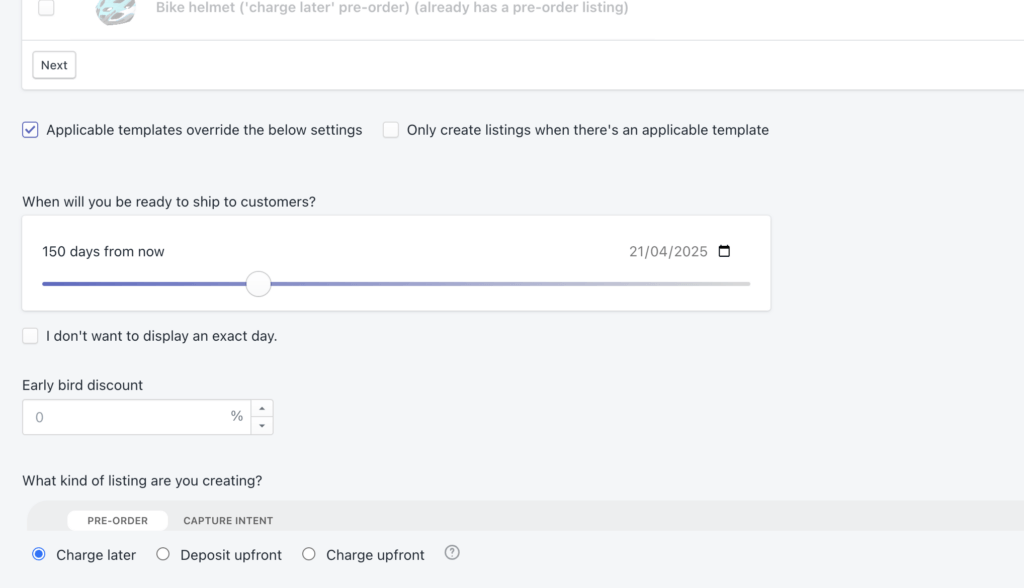
Advanced options #
Applicable templates override the below settings #
When ticked this means that when a product has an applicable template set up, the on-page configuration will be overridden to use that of the applicable templates.
Only create listings when there’s an applicable template #
When this checkbox is selected it means that listings will only be created if the selected product has an applicable template.
Bulk Finish listings #
To bulk finish listings you just need to go to the bulk lister, select the specific products you wish to finish the listings for, then scroll down the page and select “Finish Listings”.