Pre-orders with deposits help you secure customer commitment while improving cash flow for your business. This guide explains how to set up and manage Shopify deposit payments through PreProduct’s advanced deposit system, which integrates seamlessly with your existing setup. You below also applies for other platforms like BigCommerce. (Click here if you’d prefer to watch a video instead)
Summary #
PreProduct’s deposit system lets you charge partial payment for pre-orders. You specify an amount or percentage to charge upfront during checkout, with the outstanding amount charged later at your convenience. Deposits use deferred-charge functionality, meaning the customer’s card details are vaulted at checkout with either Shopify or PayPal (for a Shopify deposit) or Stripe (for non-Shopify platforms).
Details #
Setup #
To create a deposit pre-order:
- Navigate to the ‘New Listing‘ screen in PreProduct and select your product
- Check the ‘Require a deposit’ box to enable deposit functionality
- Enter your deposit requirement as either a fixed amount in your store’s currency or a percentage of the product price
- Click ‘Create listing’ to put your product on pre-order
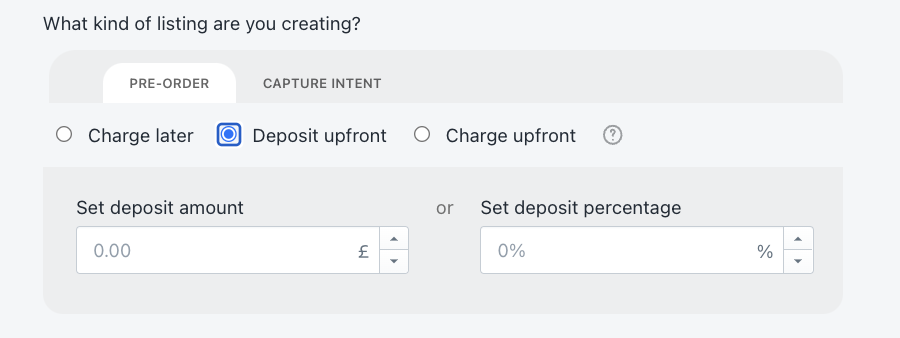
Customer pre-order experience #
Deposit pre-orders display special messaging on your product, cart and checkout pages to indicate the deposit requirement. This can include both the initial deposit amount and the remaining balance to be charged later. All messaging can be customized through the ‘Customise wording‘ screen in PreProduct – just select ‘deposit-upfront’ before making changes.

When customers place their pre-order, they’re usually directed to either your cart or checkout based on your redirect settings. At checkout, they’ll only be charged the deposit amount, while agreeing to the future charge for the remaining balance.

Managing Shopify deposit pre-orders #
Each deposit pre-order appears as an order in Shopify as well as a pre-order in PreProduct’s listing dashboard, notice the pink ‘deposit paid’ badge (for non-Shopify stores, the order will only be created once fully paid).
When ready to collect the remaining payment, you can trigger charges individually or in bulk. The standard deferred charge process then begins – PreProduct can send an optional upcoming charge notification email first or charge straight away. The outstanding amount is charged using the same payment method entered at checkout.

After the charge attempt, the pre-order card displays the outcome. Successful charges show a blue “paid” badge, and the order becomes available for fulfillment in your platform. Failed charges display a grey badge with the failure reason. For help resolving failed charges, see our “failed charge” documentation.
