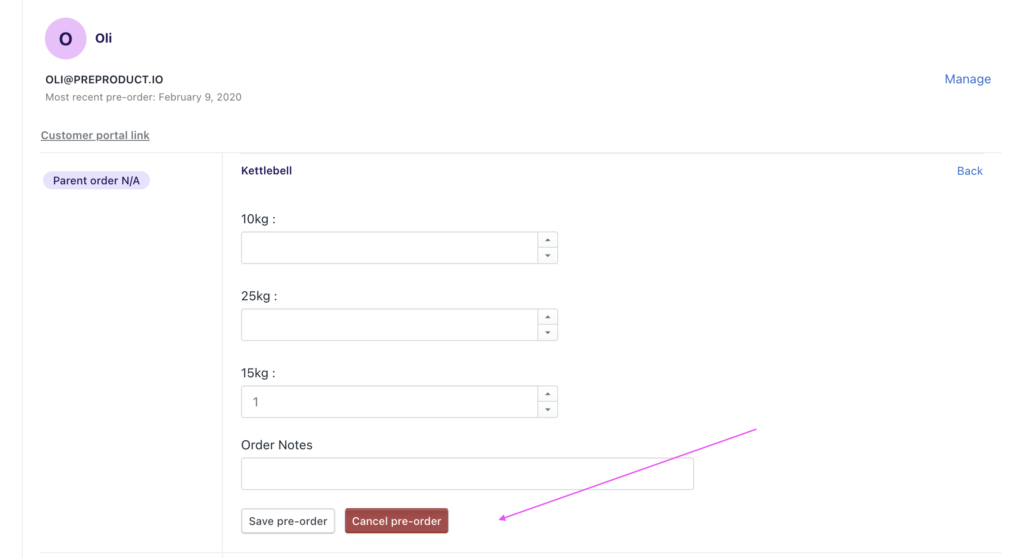Editing and cancelling Shopify pre-orders can be achieved via a listing’s pre-order screen or alternatively, the Customers screen. Both actions support a refunded and non-refunded version by toggling the “Issue refunds” checkbox.
The two processes are explained below.
Editing a pre-order from the listing’s pre-order screen #
The listing’s pre-order screens let you filter and search through one product’s pre-orders. You can then update or cancel them following the process below. (we have a video here on how to use a listing’s pre-order screen)
- From PreProduct’s main dashboard, click the name of the product that has pre-orders you’d like to edit.
- Scroll down to the bottom and click the ‘See all’ button to navigate to the listing’s pre-order screen.
- This will bring up a list of pre-orders for the listing. You can edit individual pre-orders by clicking the ‘manage’ button.
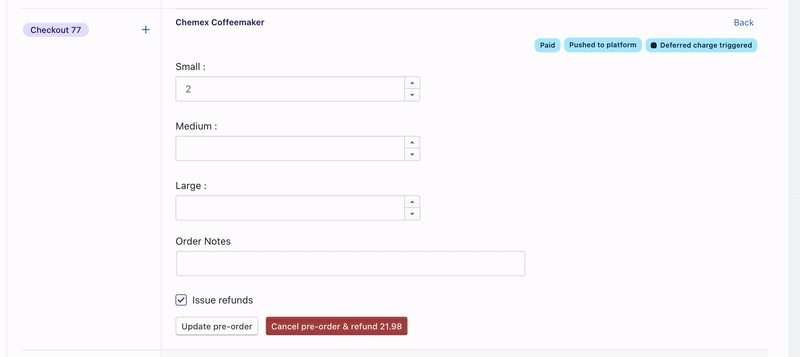
Editing a pre-order from the customers Screen #
The customers screen lets you filter and search through your whole store’s pre-orders. You can then update or cancel them following the process below. (we have a video here on how to use the customers screen)
1. Navigate to the Customers’ screen from the top menu in PreProduct.
2. This will then show a filterable list of all pre-order customers.
3. You can then search for a customer by name, email, order number or variant ID in the search bar, or alternatively if you want to view all customers who have pre-ordered a specific product you can select the product from the products drop-down menu.
4. If the pre-order is a capture-only listing, you can then edit the variant quantities. All pre-orders have the ability to add and edit notes, as well as be cancelled.
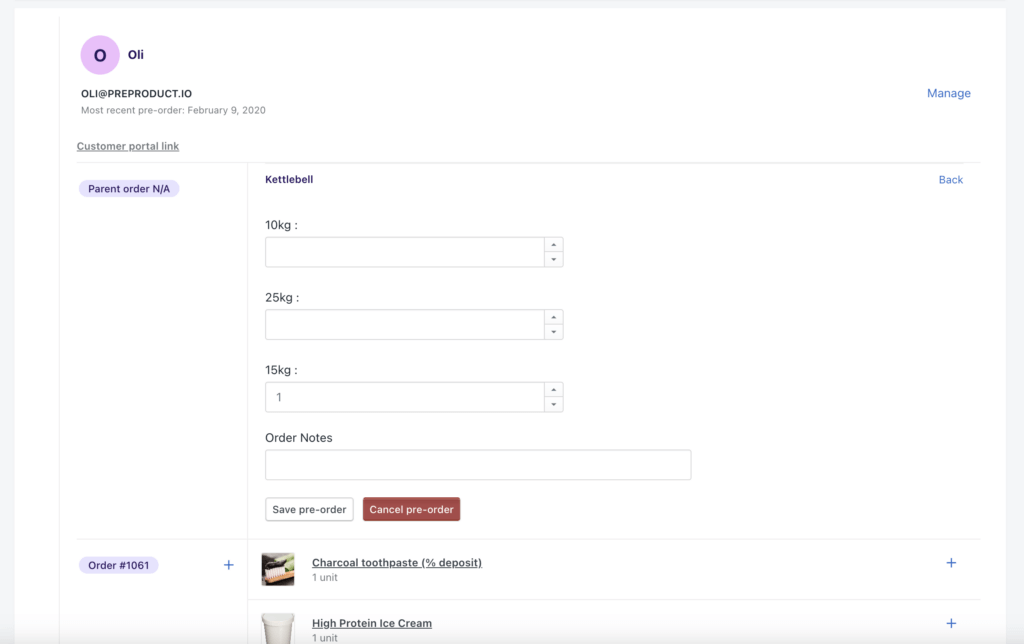
Cancelling a pre-order #
To cancel a pre-order, follow either of the above processes to find the specific customer’s pre-order and then click ‘Cancel pre-order’ (screenshot below). **Please note: canceling a pre-order will cancel the parent order**