Products listed in PreProduct for pre-order can have a maximum limit set for each variant (as well as customer).
Setting pre-order max variant limits #
Setting max limits for variants can be done when creating a new pre-order listing. Navigate to the ‘New Listing’ screen and then in the ‘Advanced’ area, tick the box ‘Set max pre-order limits’ and input the maximum pre-orders you would like to set for each variant.
If one variant has a limit, then all other variants on pre-order need one set too.
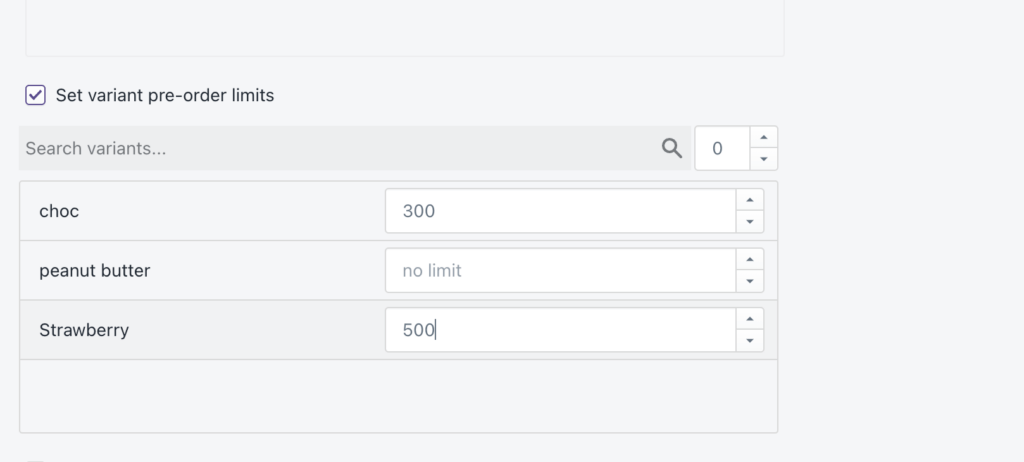
Editing pre-order limits #
To modify pre-order limits, click on the name of the product in question from PreProduct’s main dashboard. The scroll down to the ‘By Variant’ section and click on ‘Set pre-order limits’. Here you can change individual variant limits, as well as toggle variants on/off pre-order.
*Please note whenever a pre-order variant reaches it limit it will no longer show a pre-order button or a buy-now button, so the product can not be oversold.
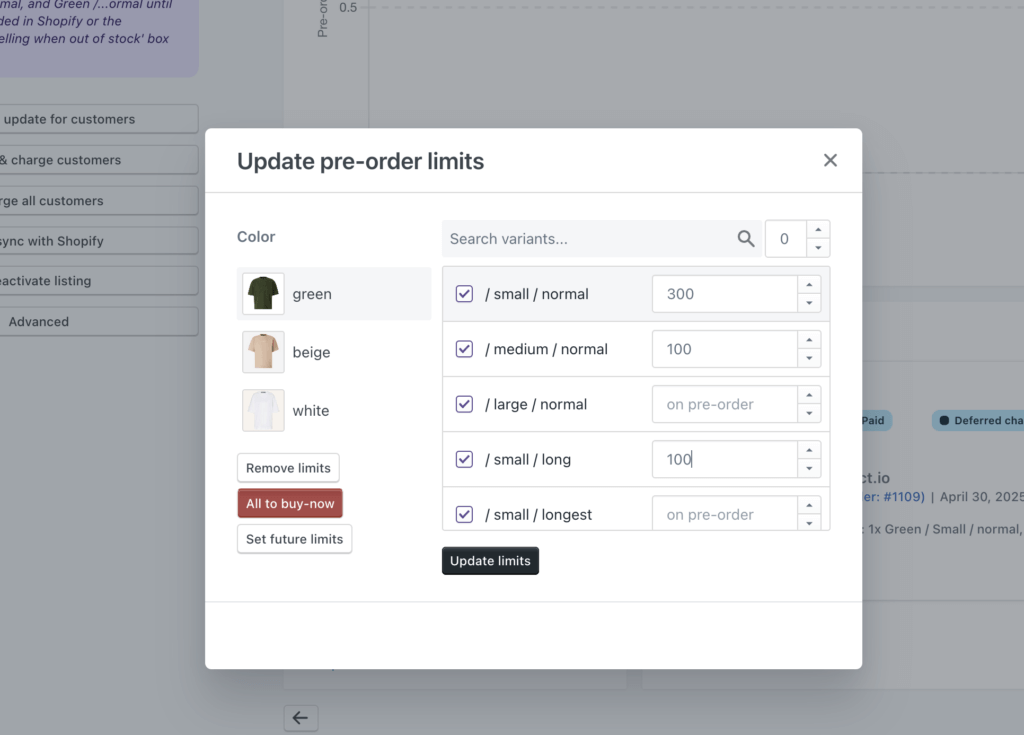
Setting future pre-order limits #
If you’re using the listing manager automation, you may want to set limits for variants that aren’t yet on pre-order. To do this, click the “Set future limits” button from the above screenshot. From here you’ll be able to specify limits for the listing manager to apply when it puts variants on pre-order.
