With PreProduct listings there are two potential types of ‘shipping time’ in listings:
- A number of days, which automatically counts down each 24 hours
- A static statement
Through the PreProduct product dashboard, you can alter this ‘shipping time’, as well as convert from one type to the other type.
To alter the shipping time go to the Dashboard and click on the specific product you are wanting to alter. Then towards the left hand-side you will see the current shipping statement, click on this.
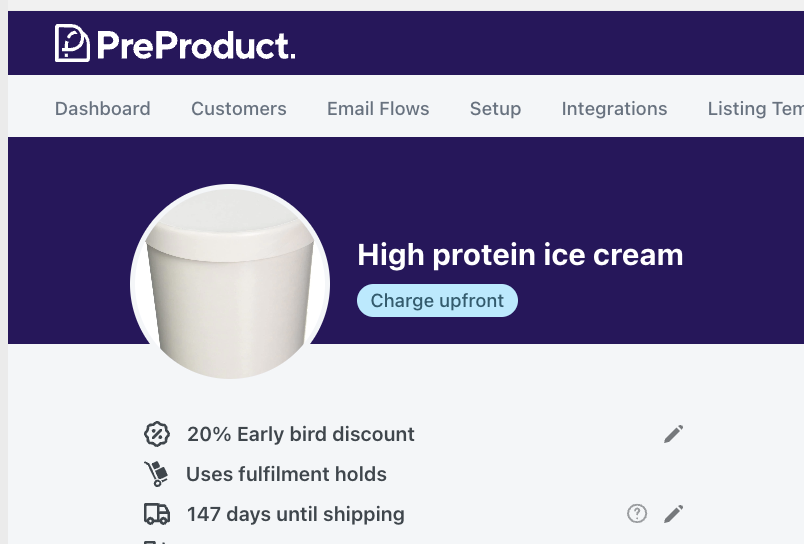
Then if you want to change the number of shipping days, either slide the bar to the left or right and click save, or you can use the calendar to enter a date.
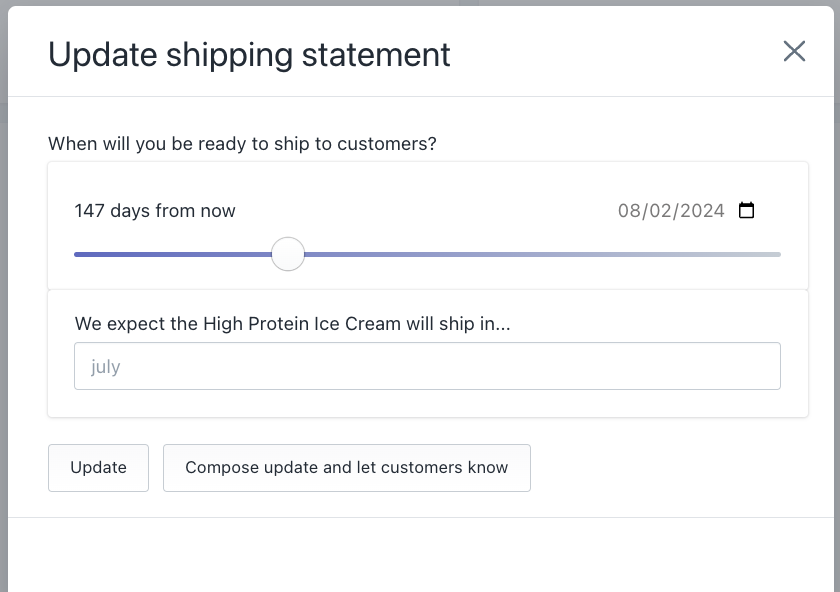
If you don’t want a specific date listed on the product page, you can instead enter a statement, ie ‘July’ as below. Shopify does require a date to be entered (for pre-order purchase options), but this date is not locked in.
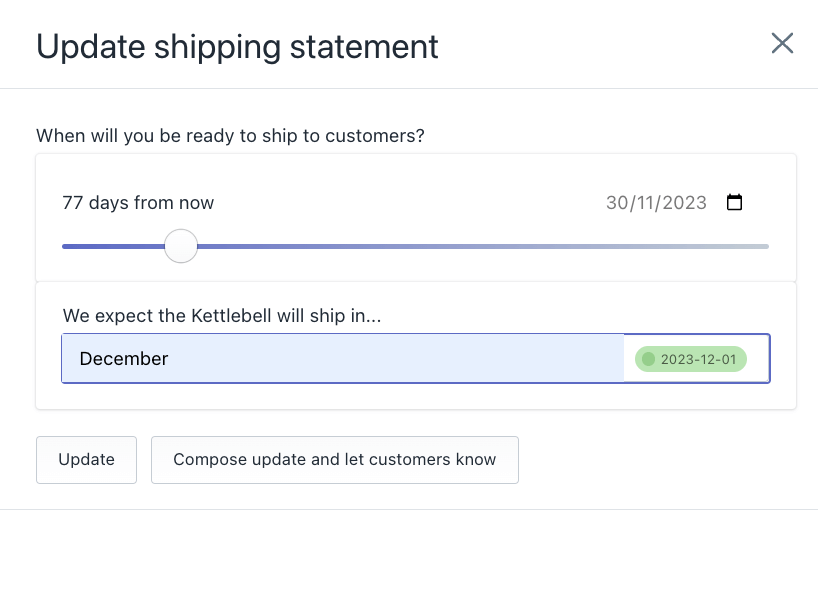
PreProduct will try and parse the text you enter to give Shopify an exact date (which it requires for pre-order purchase options). This is shown in green above. If the parse fails, you can choose your own date to give to Shopify. If the date parse is inaccurate, you can prompt the calendar field by using words instead of numerical characters e.g. eight instead of 8.

There is also an option to compose an email update to let current pre-order customers know about the change in shipping time.
