PreProduct has the ability to send failed charge emails for failed deferred charge payments, this is used in the scenario when a customer’s card fails.
How to send failed charge emails #
- Navigate to the main Dashboard in PreProduct.
- Click on the name of the product with failed pre-order charges.
- Scroll to the bottom of the screen and click the ‘See all’ button.
- You can now filter and select the products pre-orders, for example by using the ‘failed charge’ filter (pictured below). Filtered pre-orders can then be selected using the checkboxes and Newest/Oldest fields.
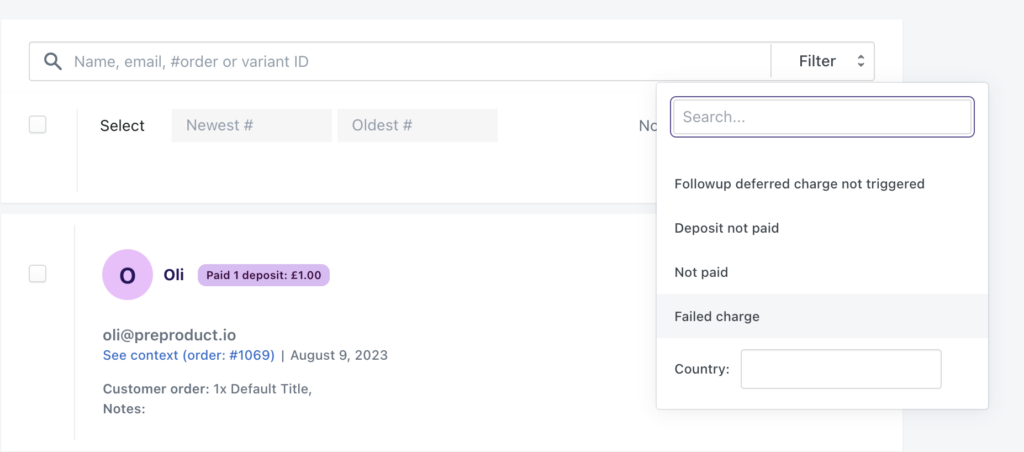
- You can now click “Actions” and choose “Send failed charge emails”
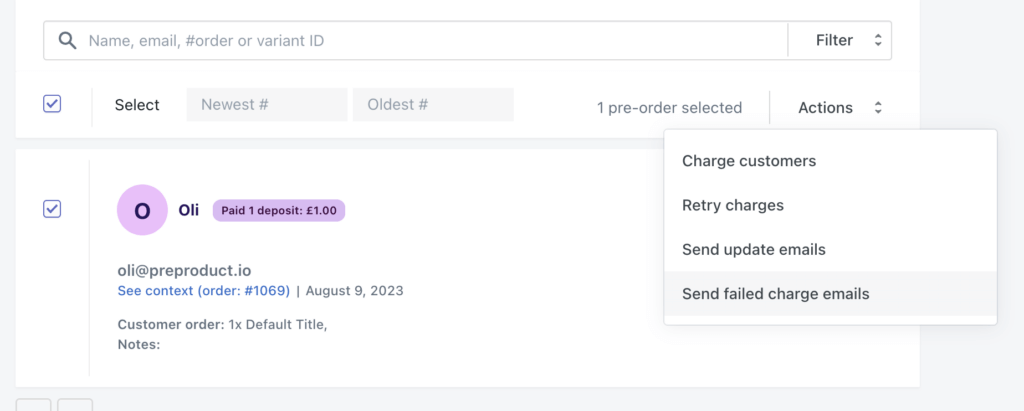
- A preview of your email will pop up. Click ‘Send’ to send it as-is, or ‘Edit email template’ if you want to customize the message. There are also checkboxes to opt into additional charge attempts or cancellations for pre-orders that remain unpaid after 10 days.
Quick heads up: if you edit the template, you’ll need to re-select your orders again afterwards.
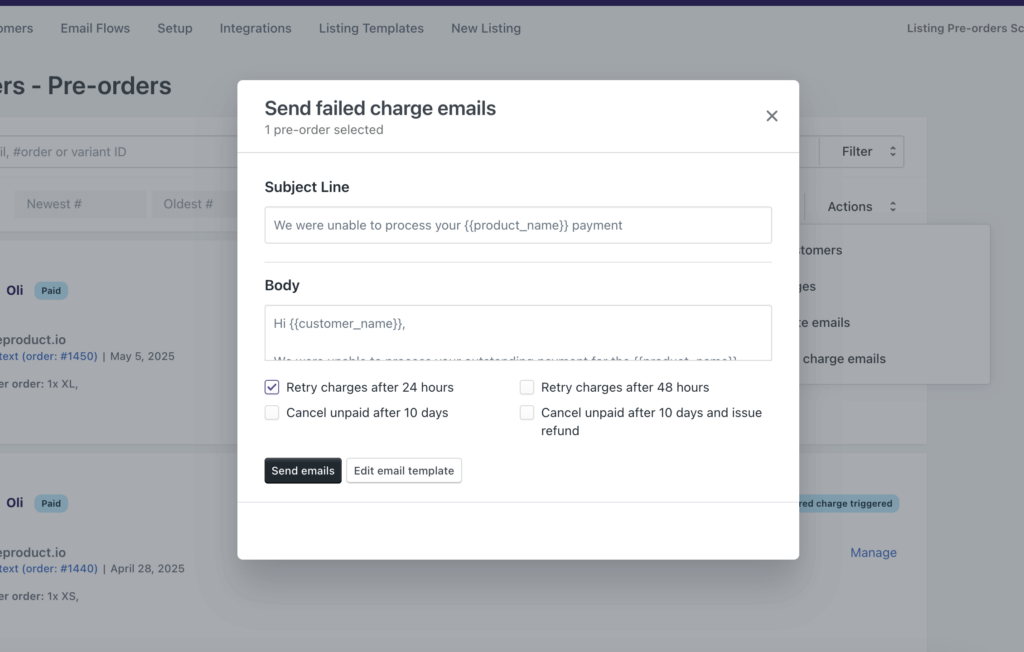
Failed charge email flow #
When you send out ‘failed charge’ emails to customers, PreProduct sends an email to notify the customer that their outstanding payment (deferred charge) couldn’t be processed. The default email includes the specific reason for the failure (expired card, insufficient funds, etc.) and requests that they correct the issue.
PreProduct can schedule charge retries and cancellations depending on the checkboxes you tick from the above pop-up modal.
