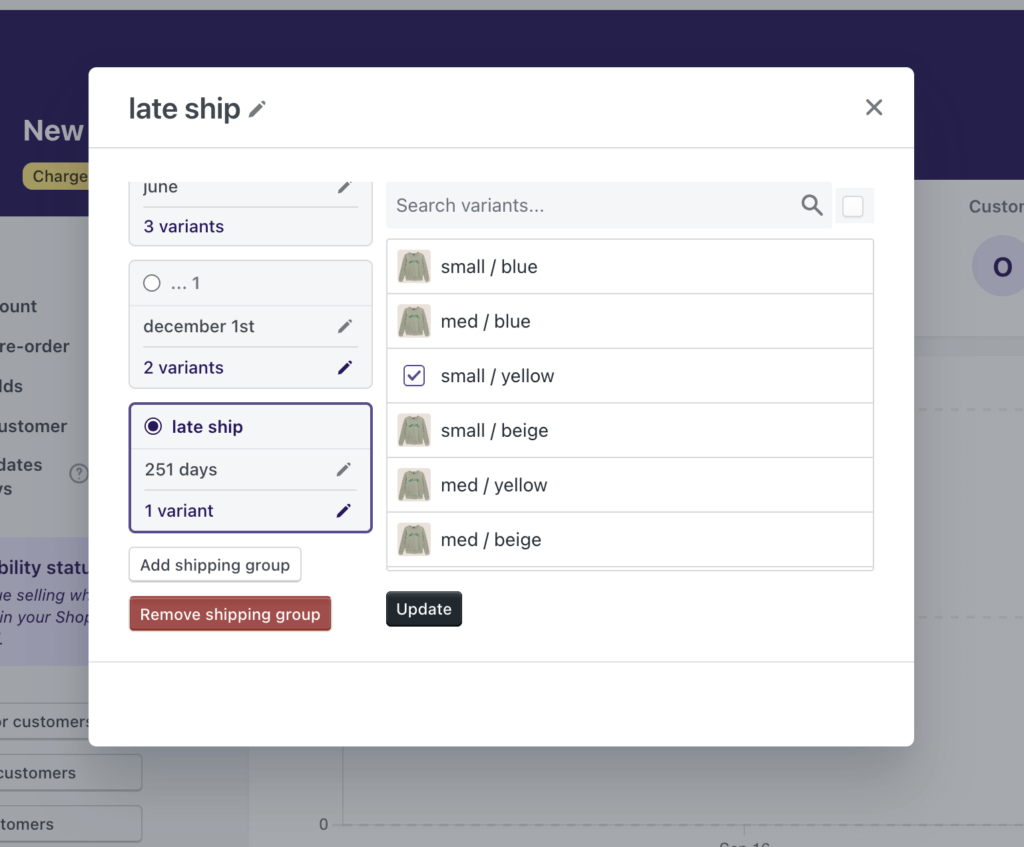PreProduct listings have two types of shipping statement:
- A number of days, which automatically counts down every 24 hours
- A static statement
Setting a new shipping statement #
PreProduct’s listing dashboards let you update the shipping statement at any time, as well as swap between the two types.
- To update the shipping statement go to the main PreProduct dashboard and click on the product’s name that you want to update.
- On the left side of the new screen, you will see the current shipping statement, click on it to launch the edit modal.
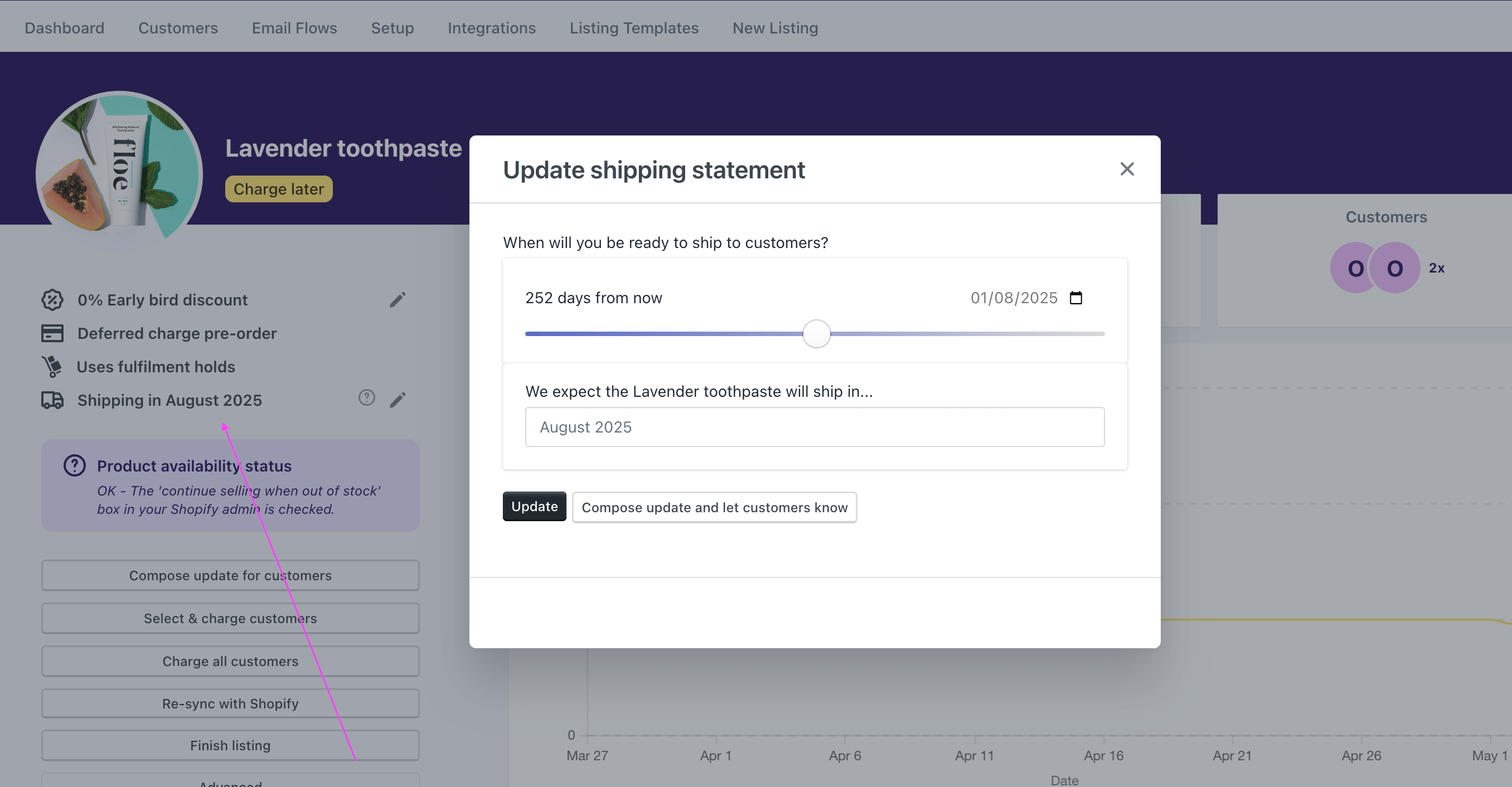
If you want to change the shipping statement’s “days count”, either slide the bar to the left or right and click save, or you can use the calendar to enter a date. If you don’t want a specific date listed on the product page, you can enter a statement instead, e.g. ‘July’ as below.
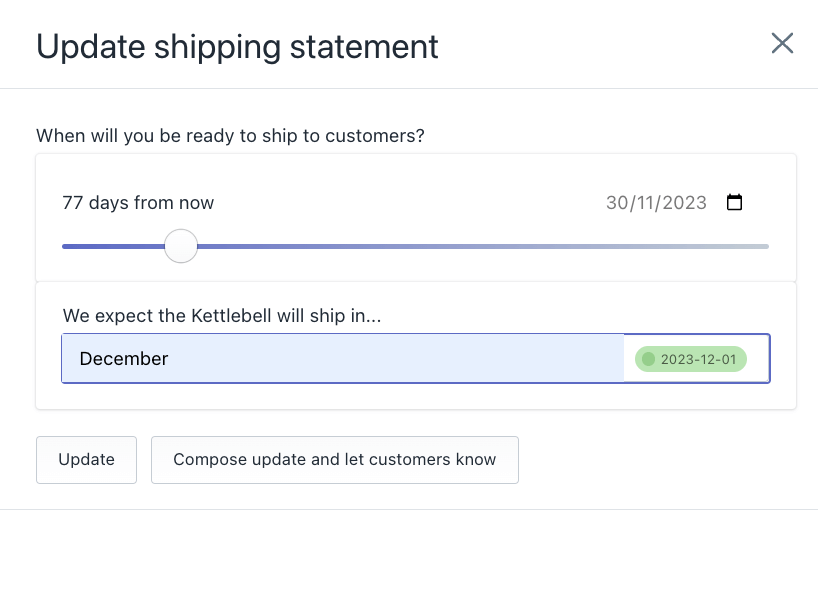
PreProduct will try and parse a date from your shipping statement (displayed on the right-hand side date field). This will be passed on to Shopify, as they require an exact date for their systems. This is shown in green above. If the parse fails, you can choose your own date to give to Shopify.

There is also an option at the bottom of the modal to compose a customer email update on the updated shipping statement.
Variant Shipping Groups #
Need more flexibility? You can assign specific product variants to their own “shipping group”, each with a unique shipping statement. This is perfect when only part of a product’s inventory is delayed or shipping at a different time.
From any listing in your dashboard, click on the existing shipping statement on the top left. Then hit “Add shipping group” to create a new group. You’ll see a new purple-outlined card appear — select the statement line to change the shipping info, and click the “X variants” line to opt variants in or out of that group.
To rename the shipping group (e.g. “Late Ship”), just click the group name at the top of the modal.
📝 Variants not in a custom group will stay in the default shipping group and follow the main shipping statement.
This group-specific shipping will show up consistently across your storefront, emails, and admin — so customers always see the right message for the right variant.