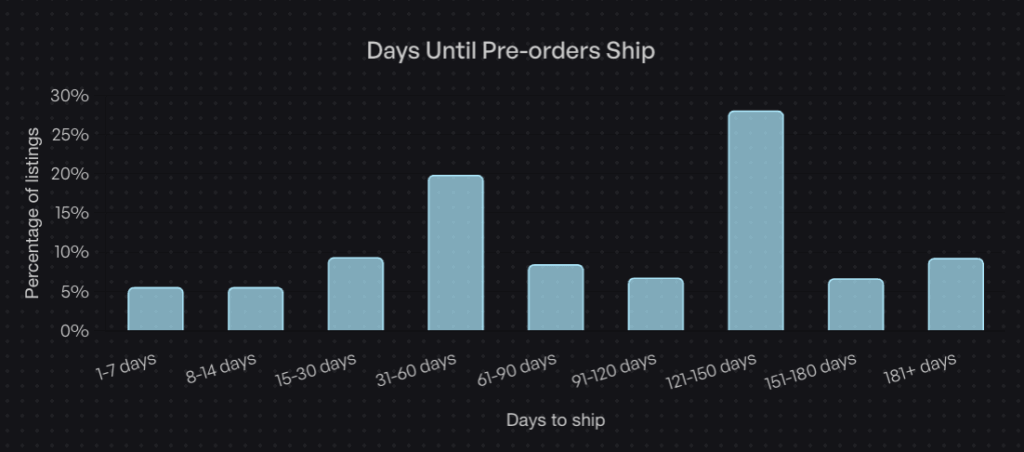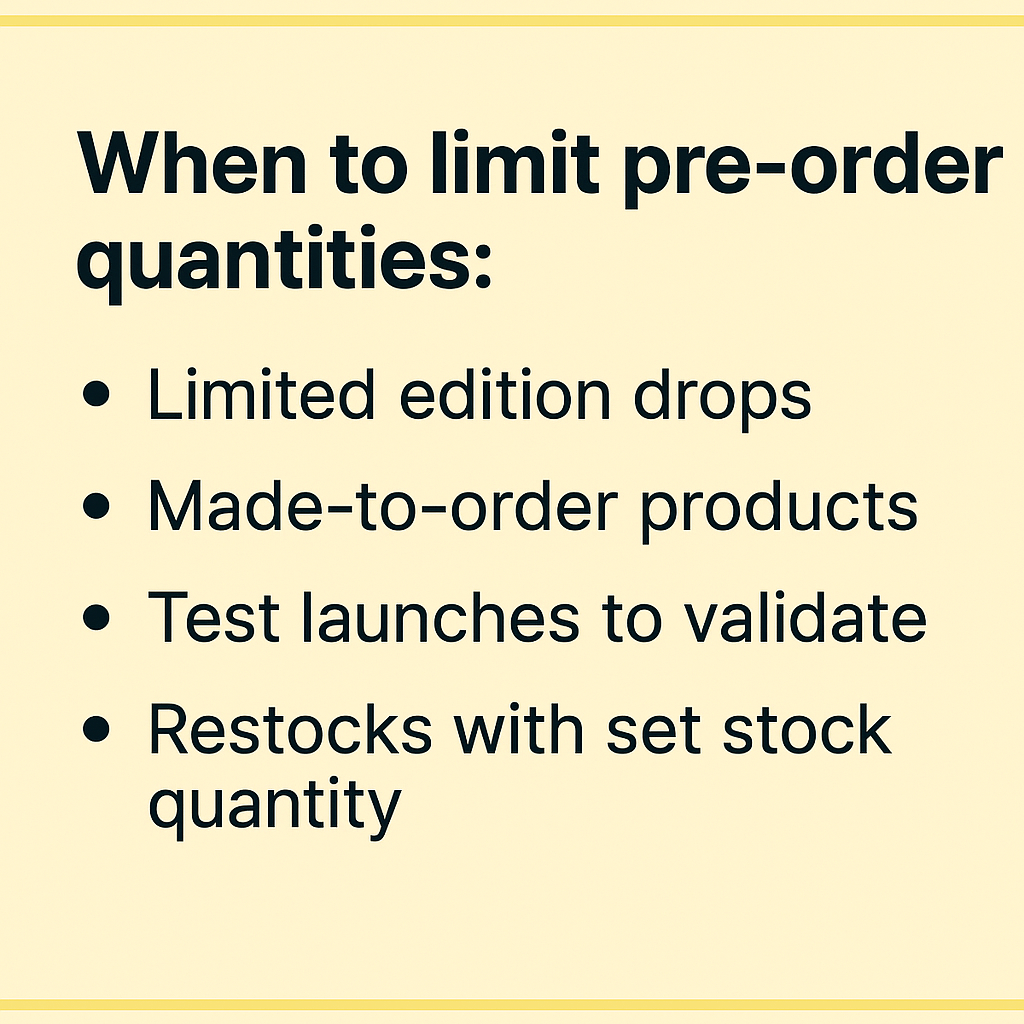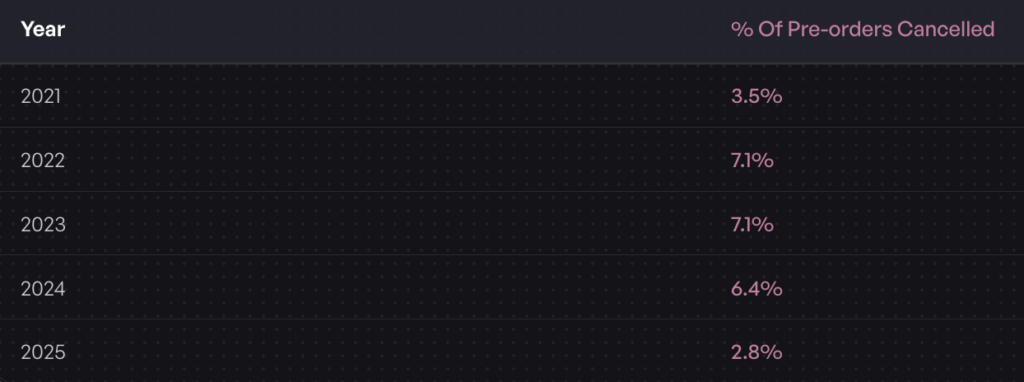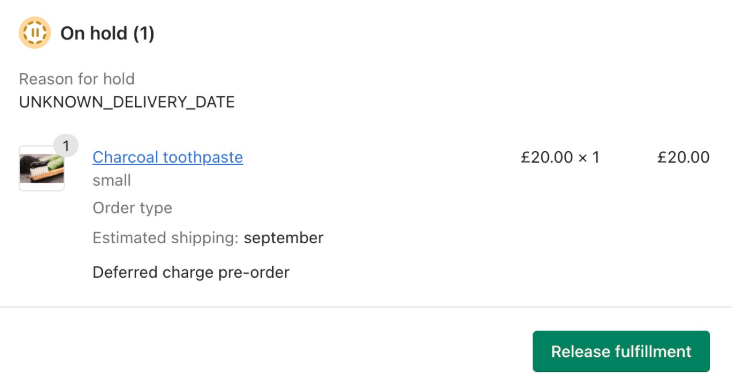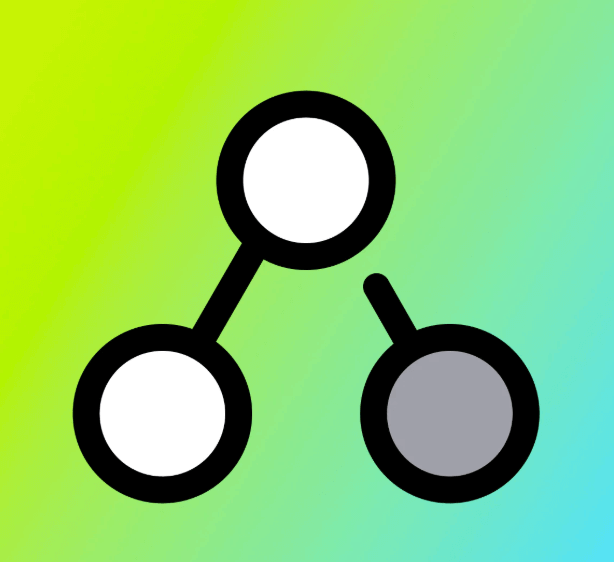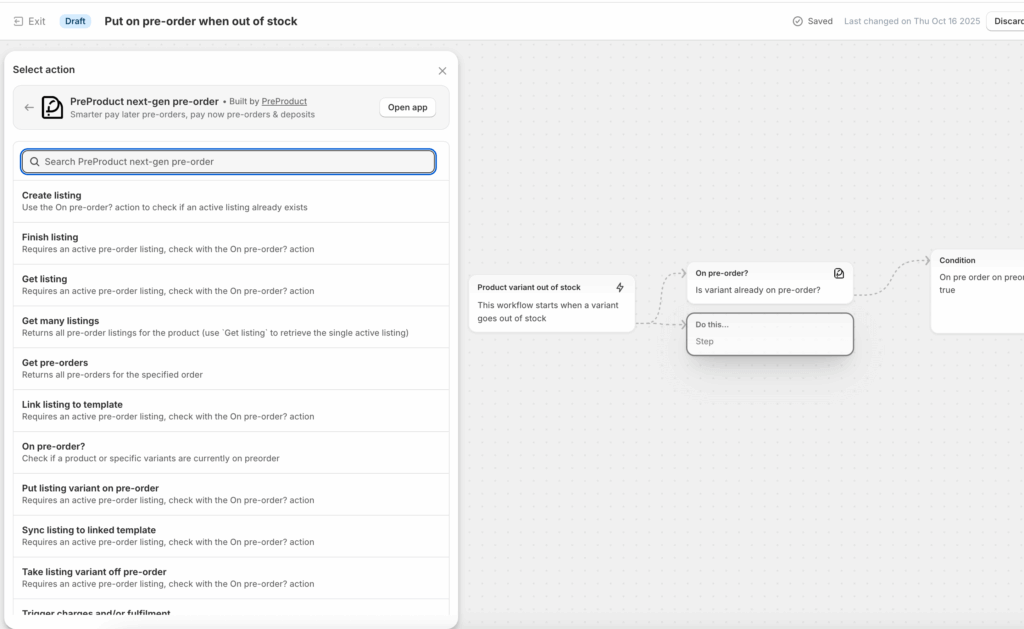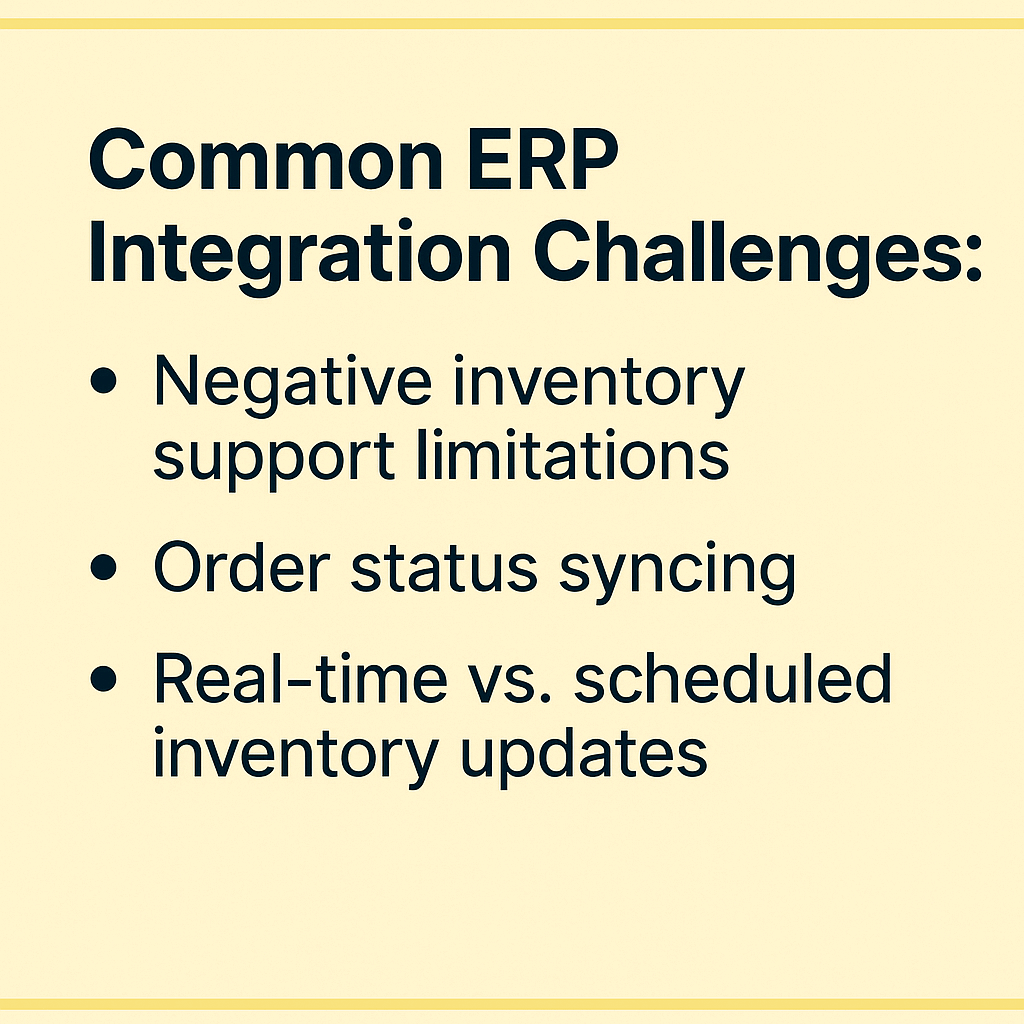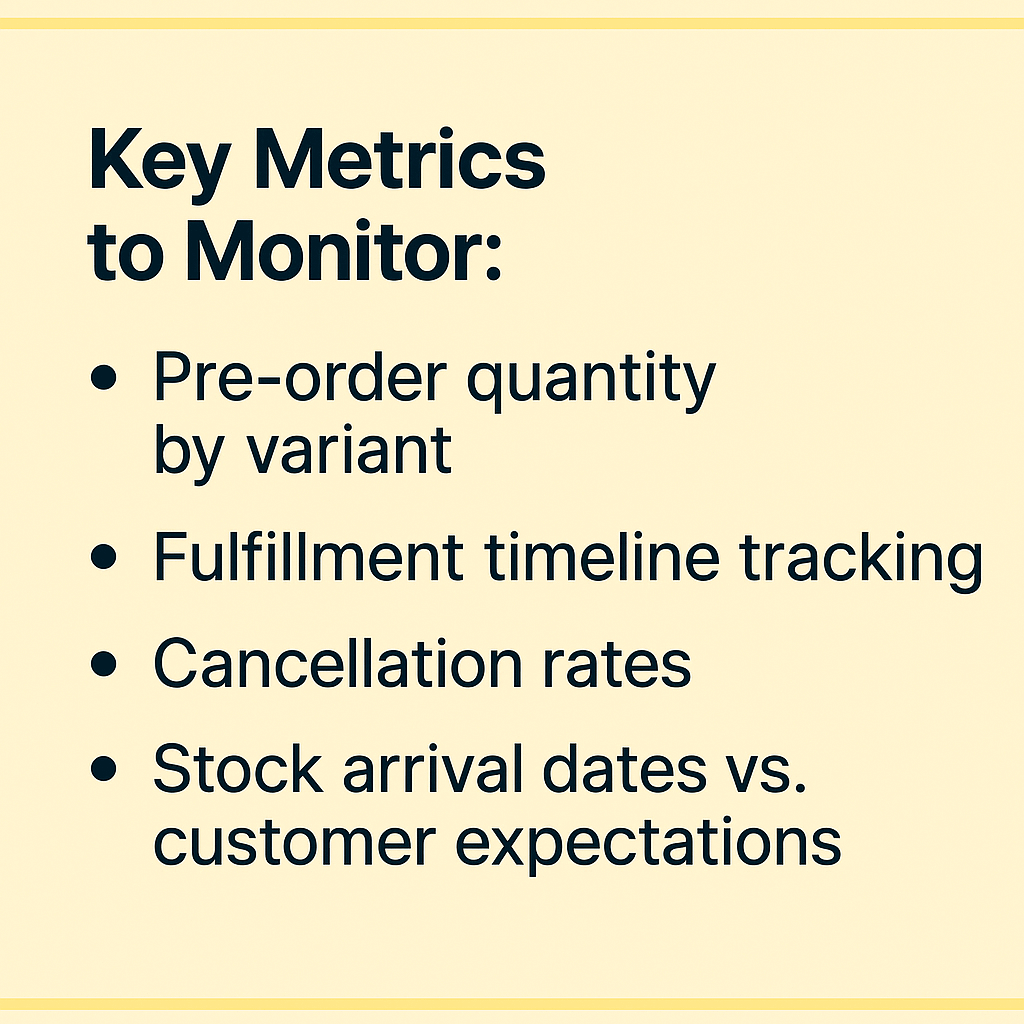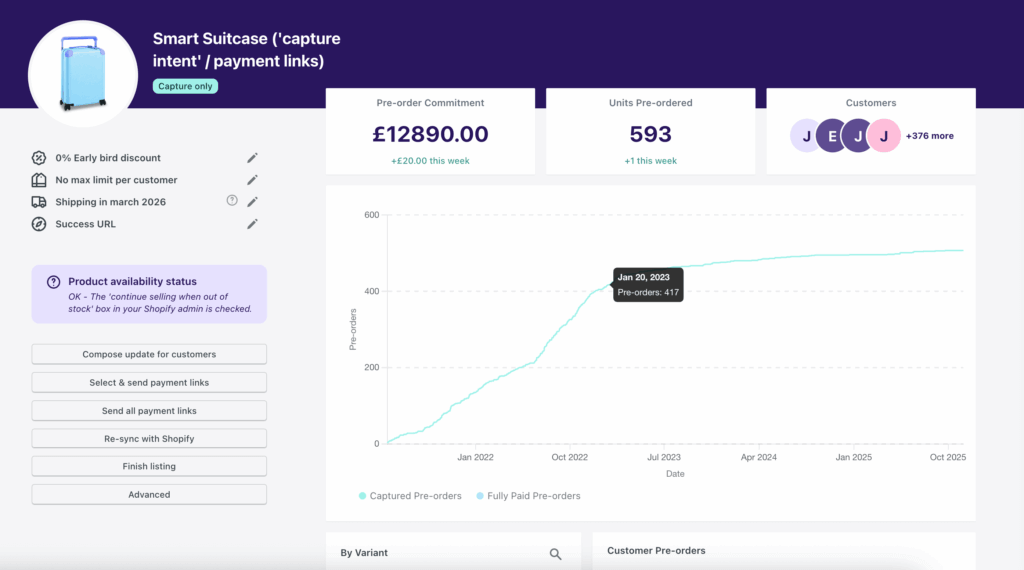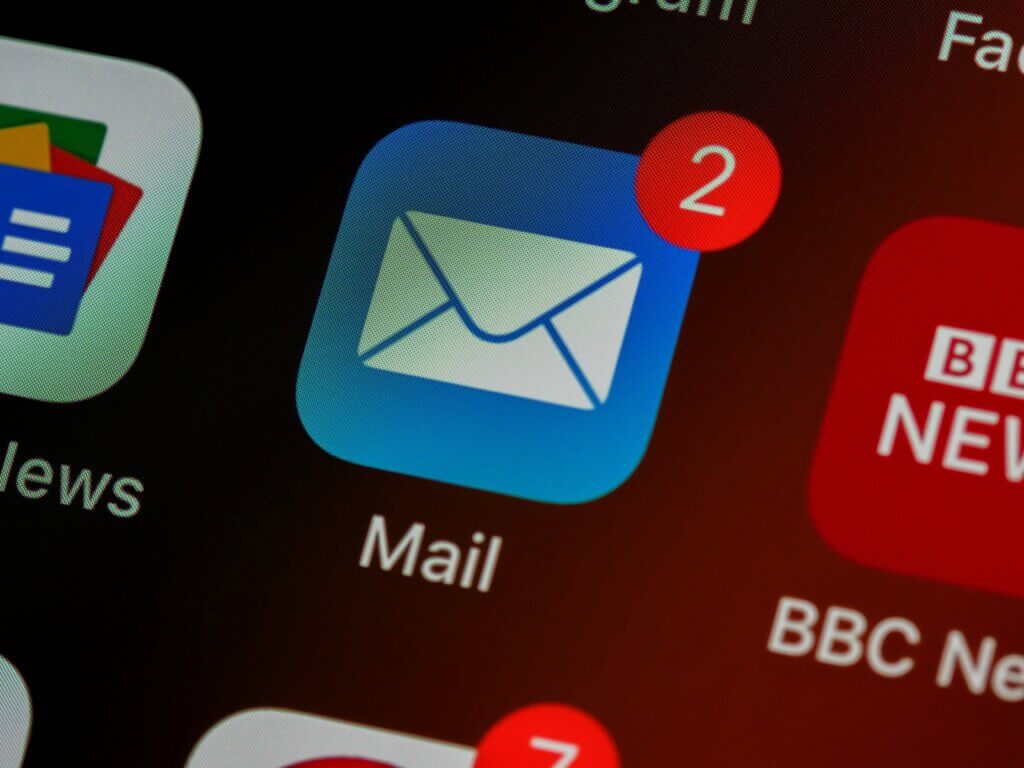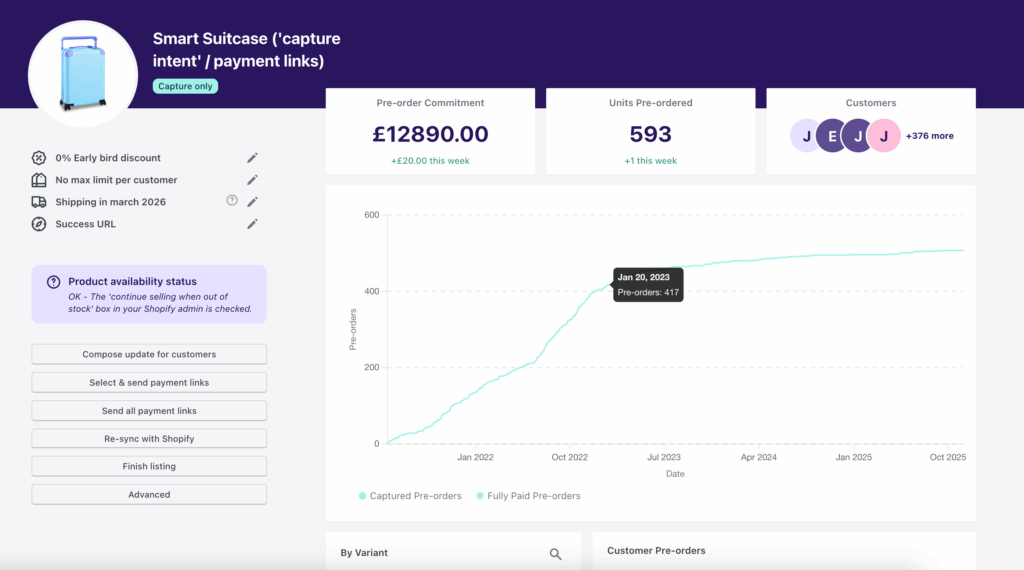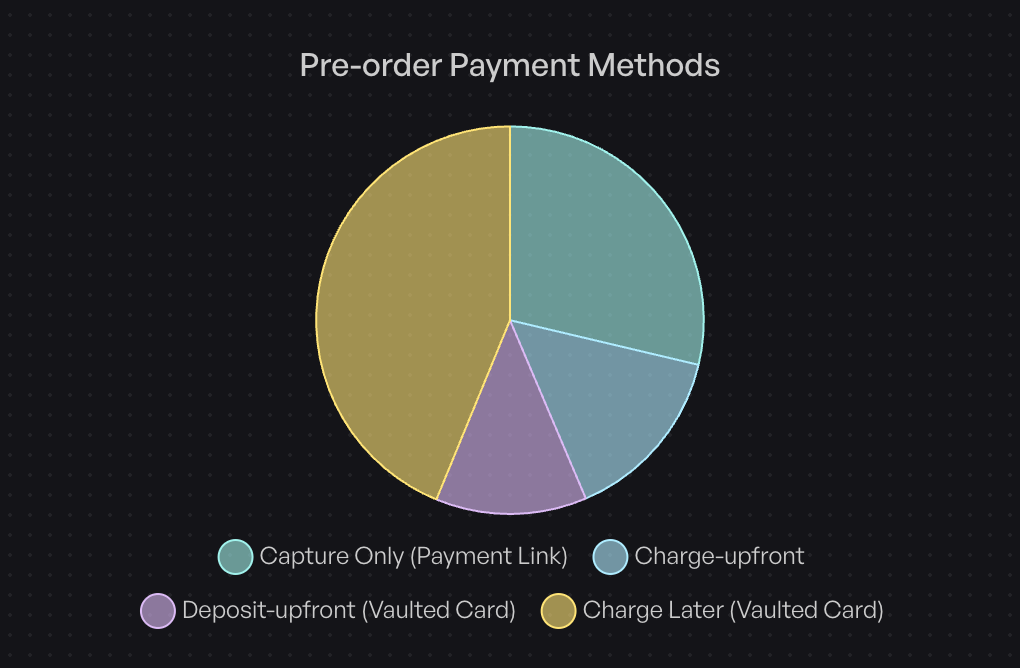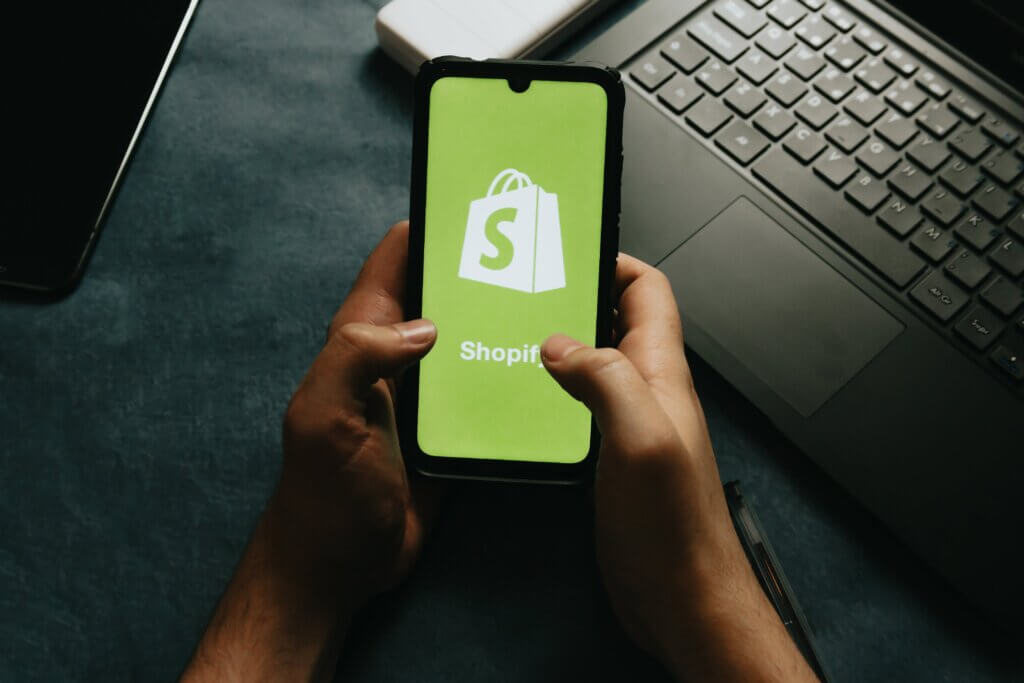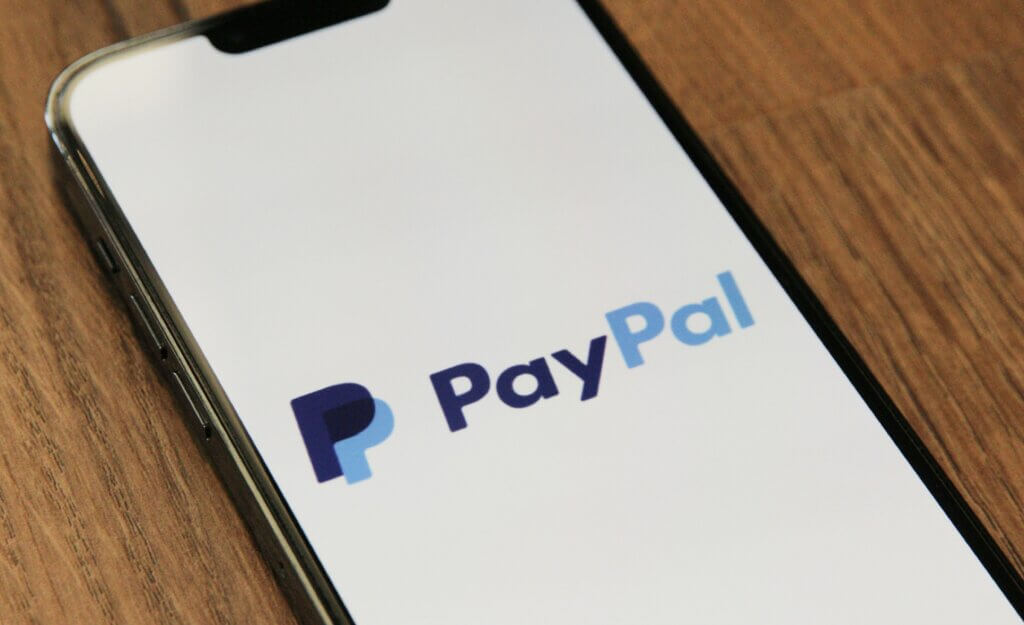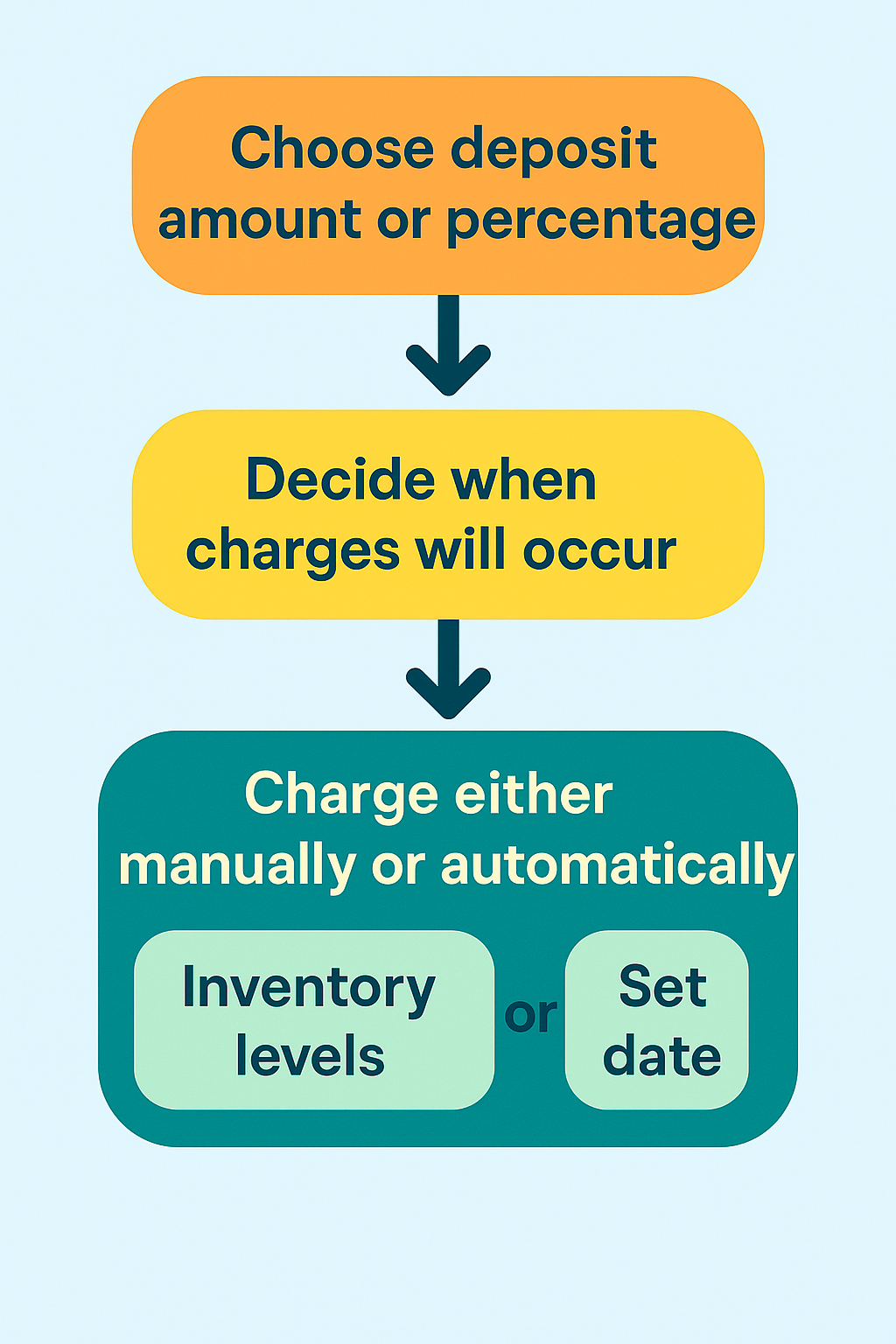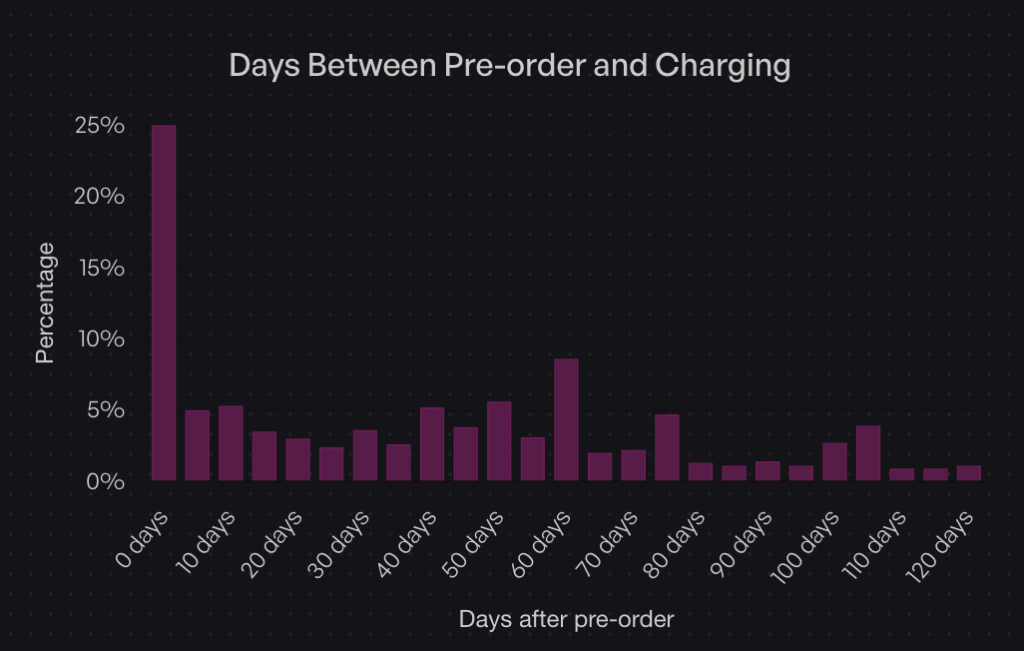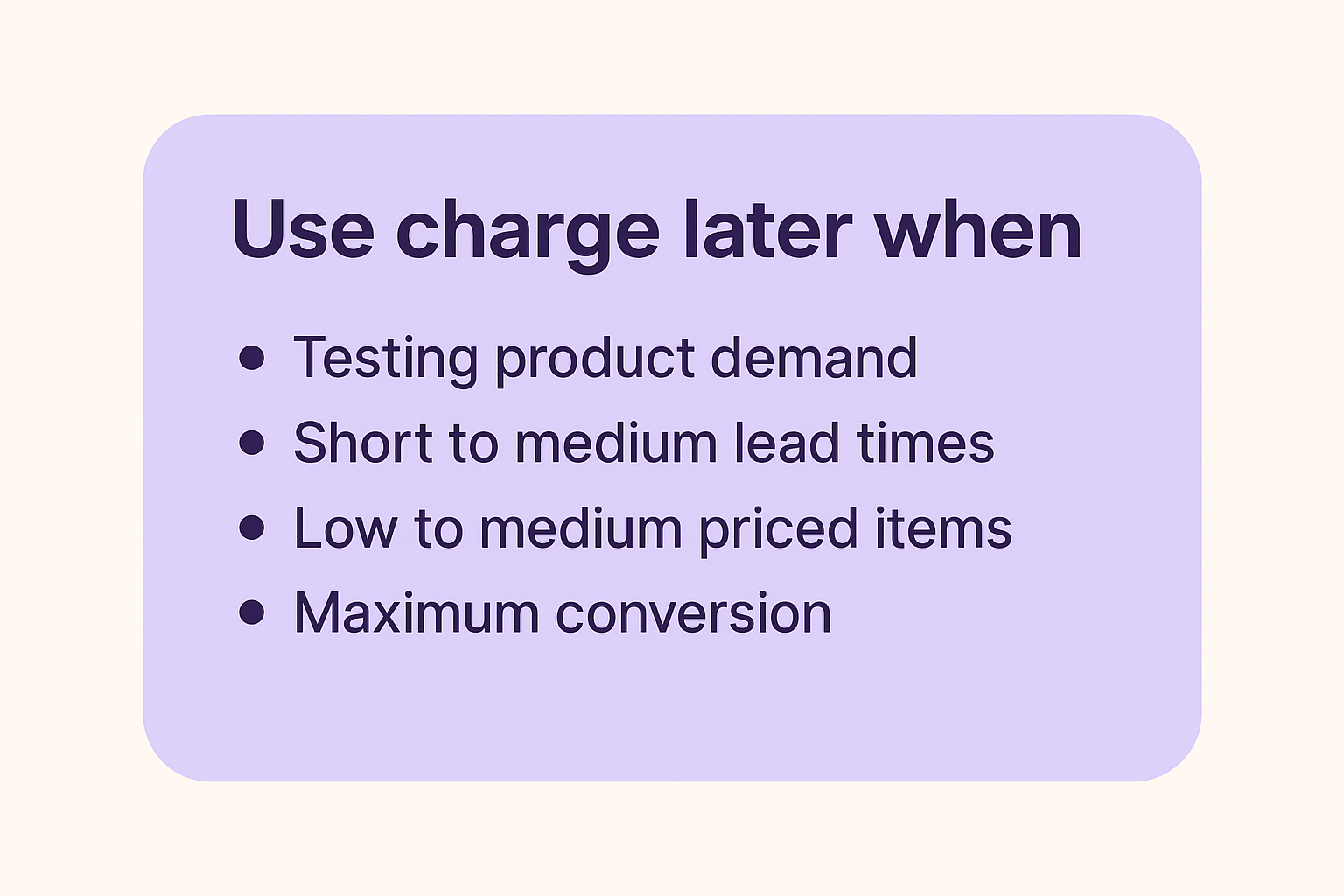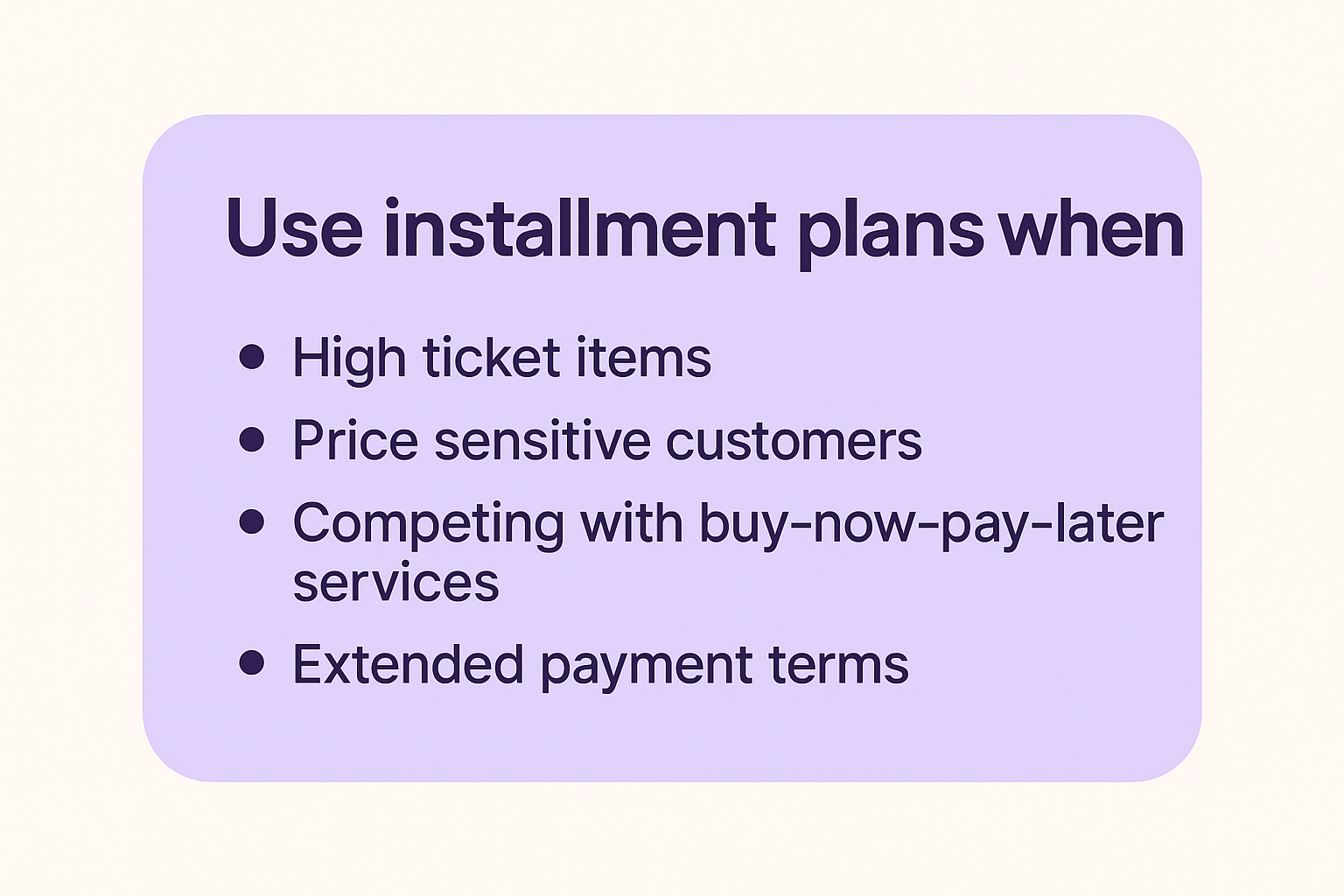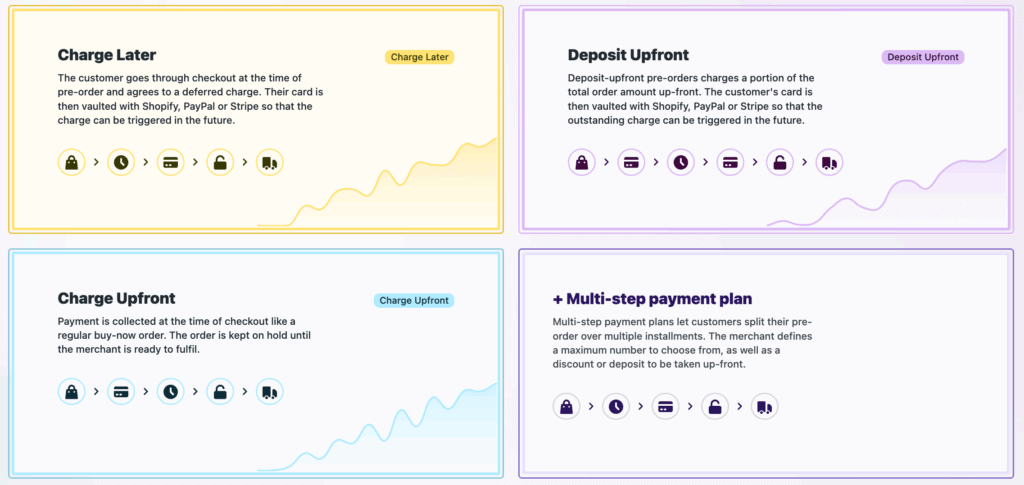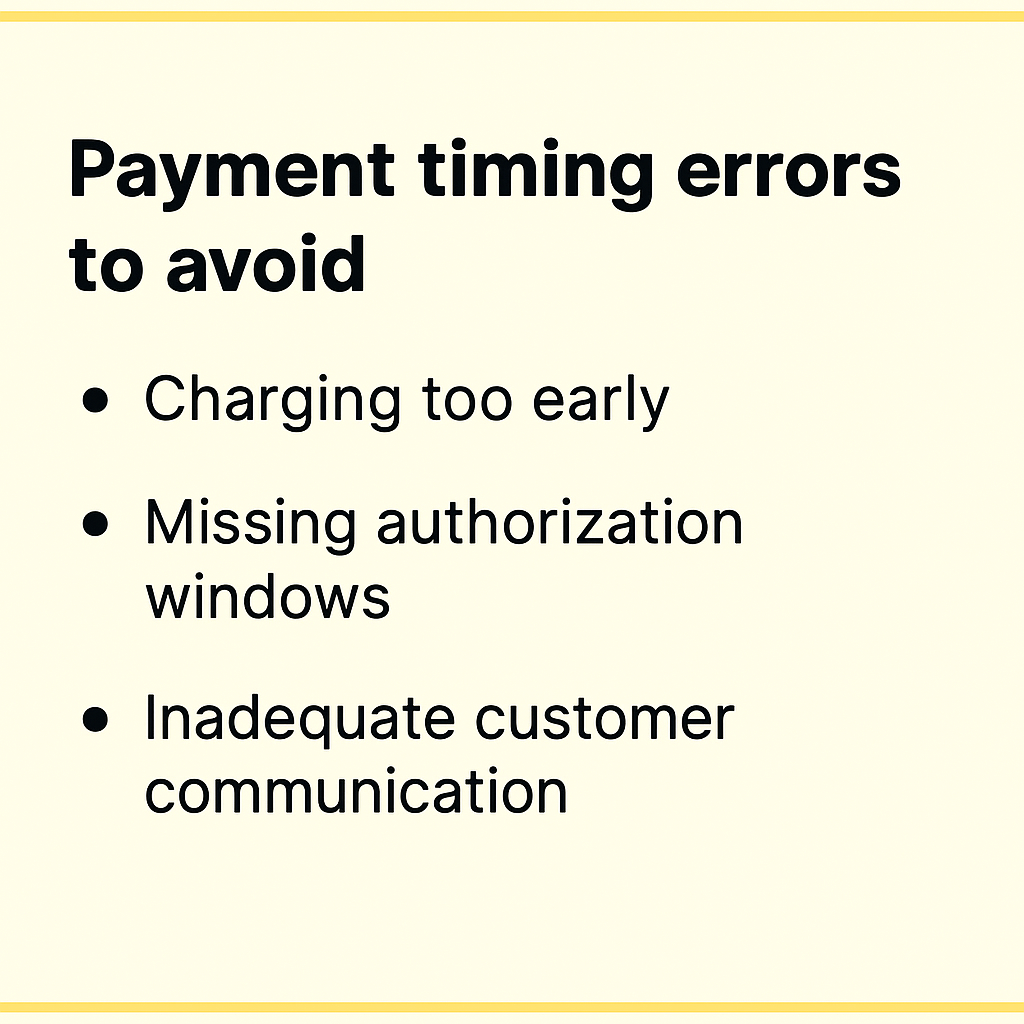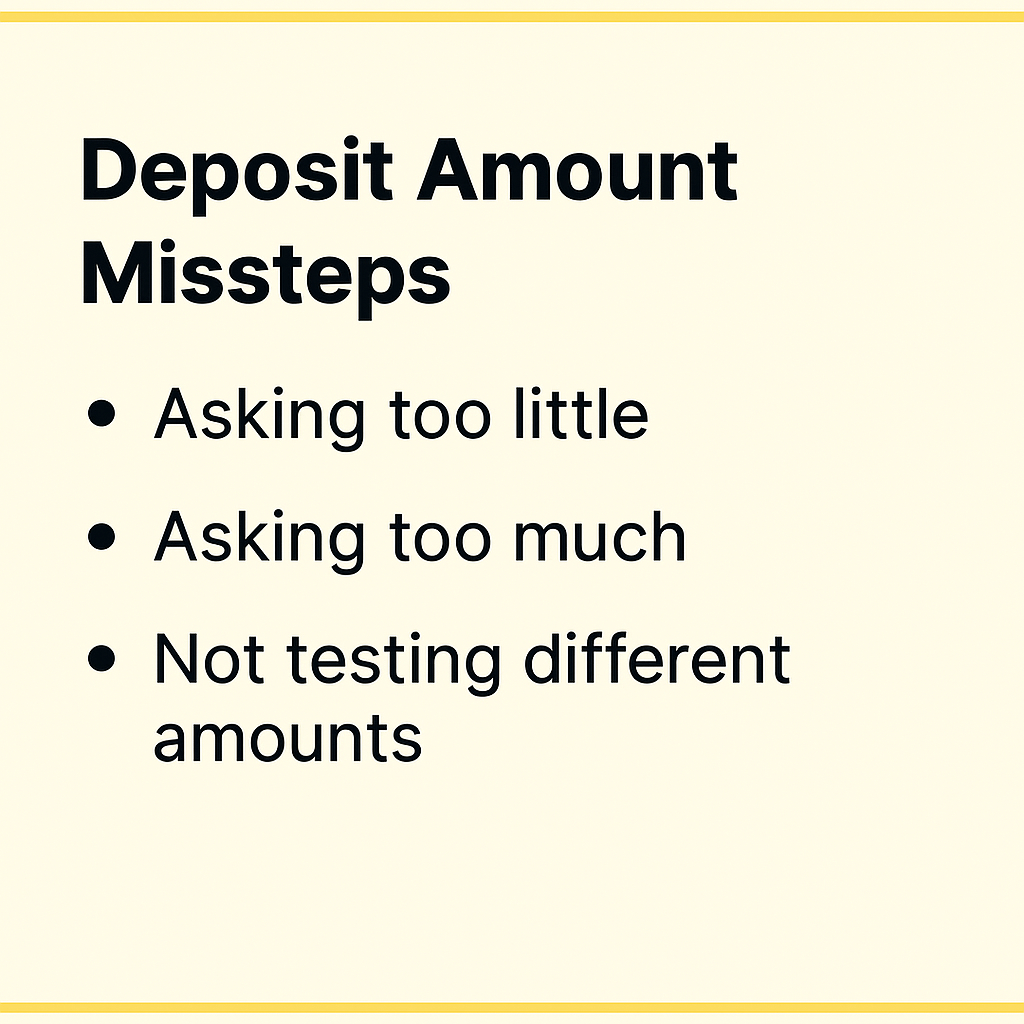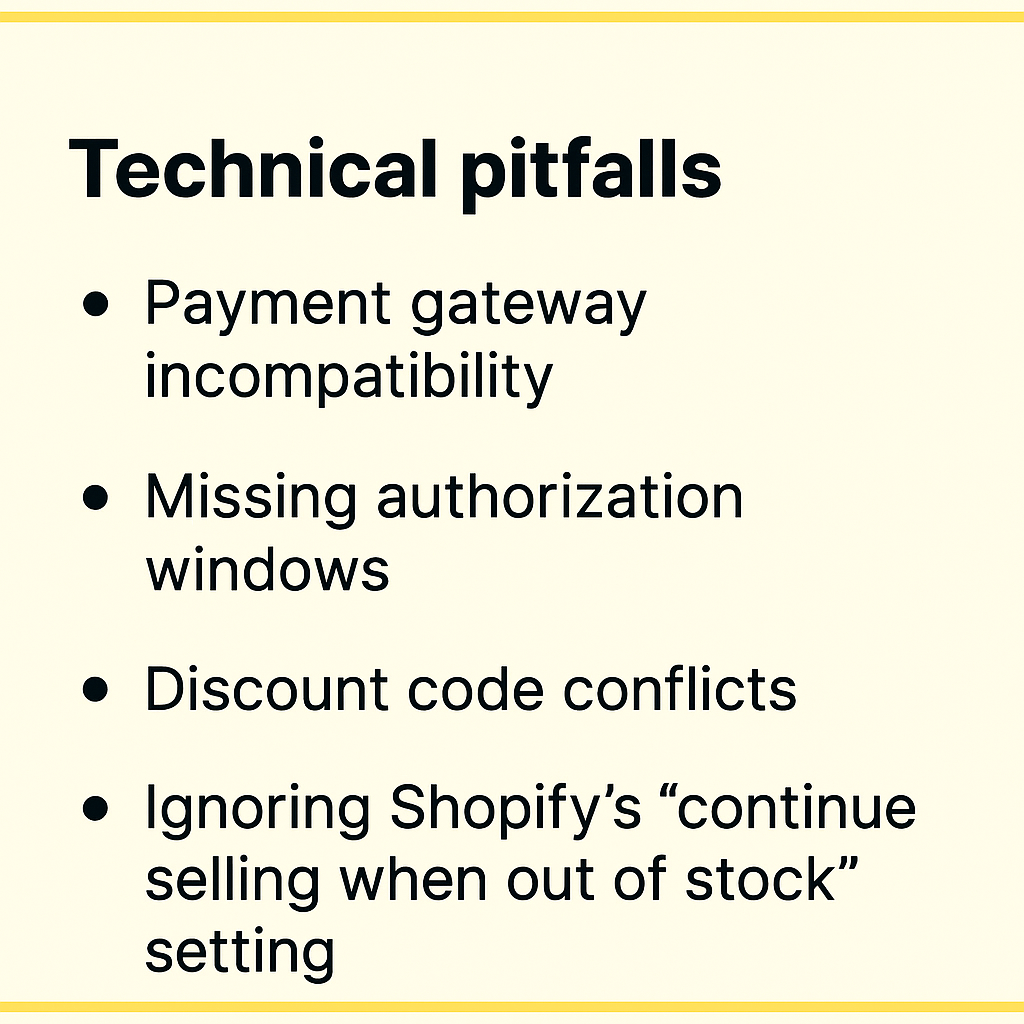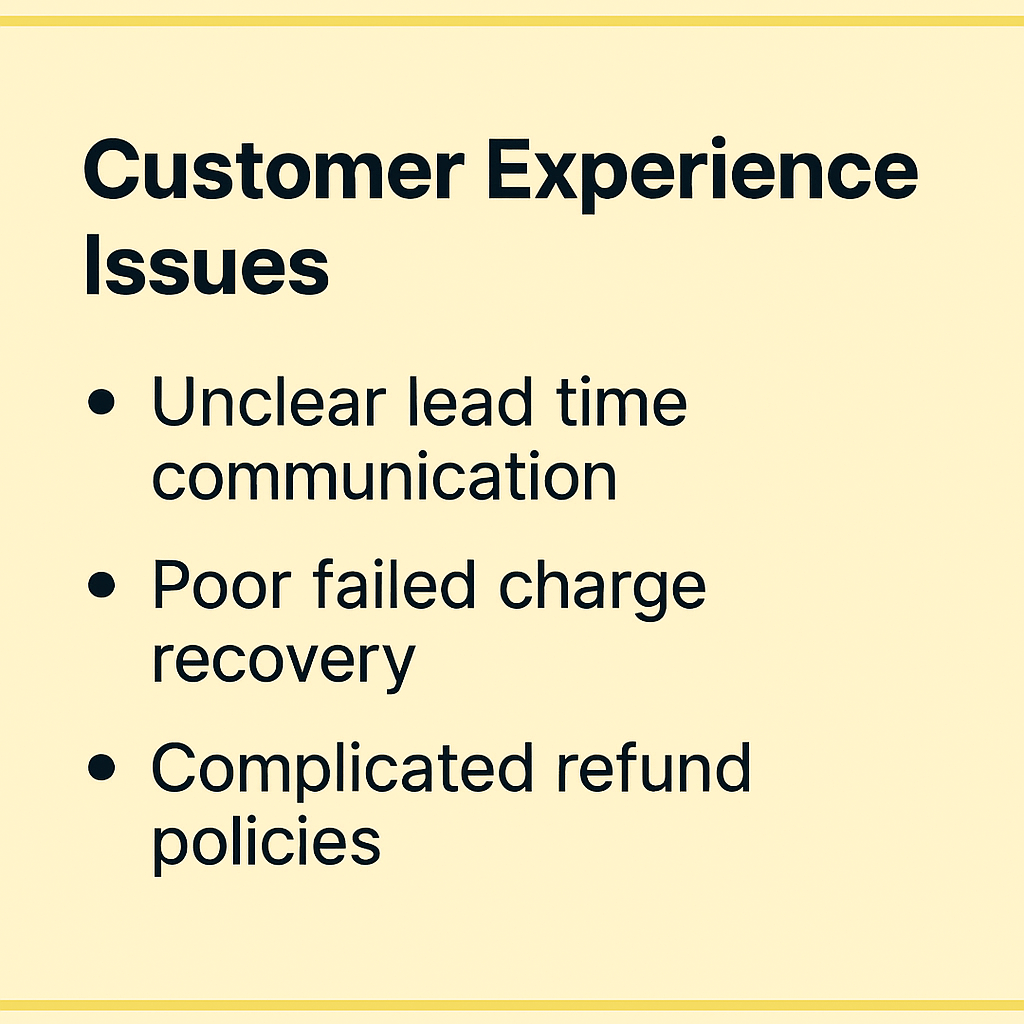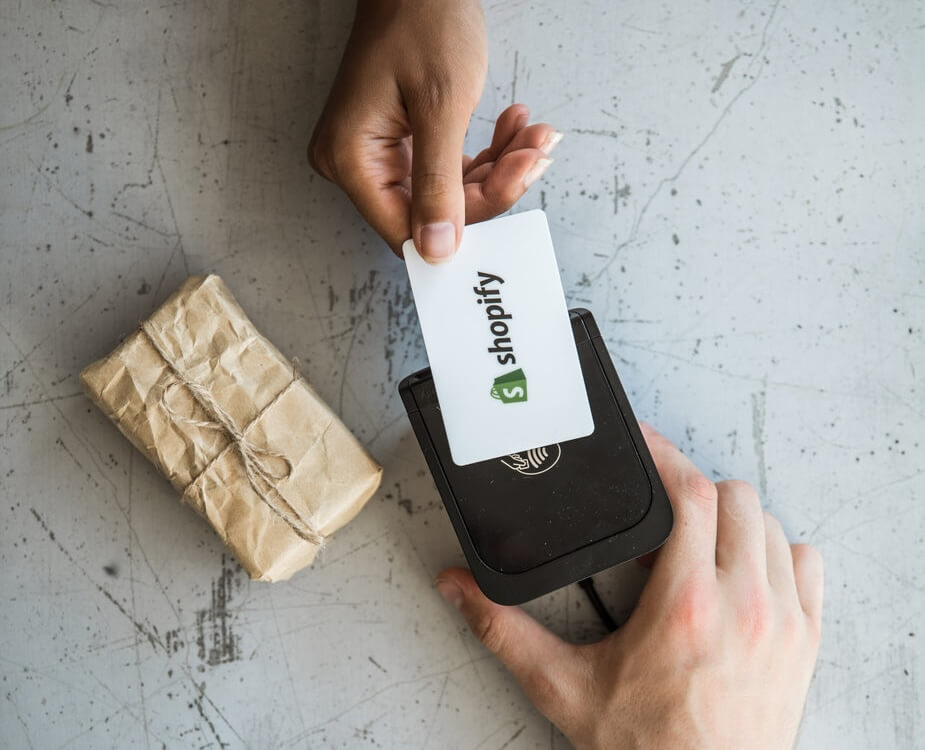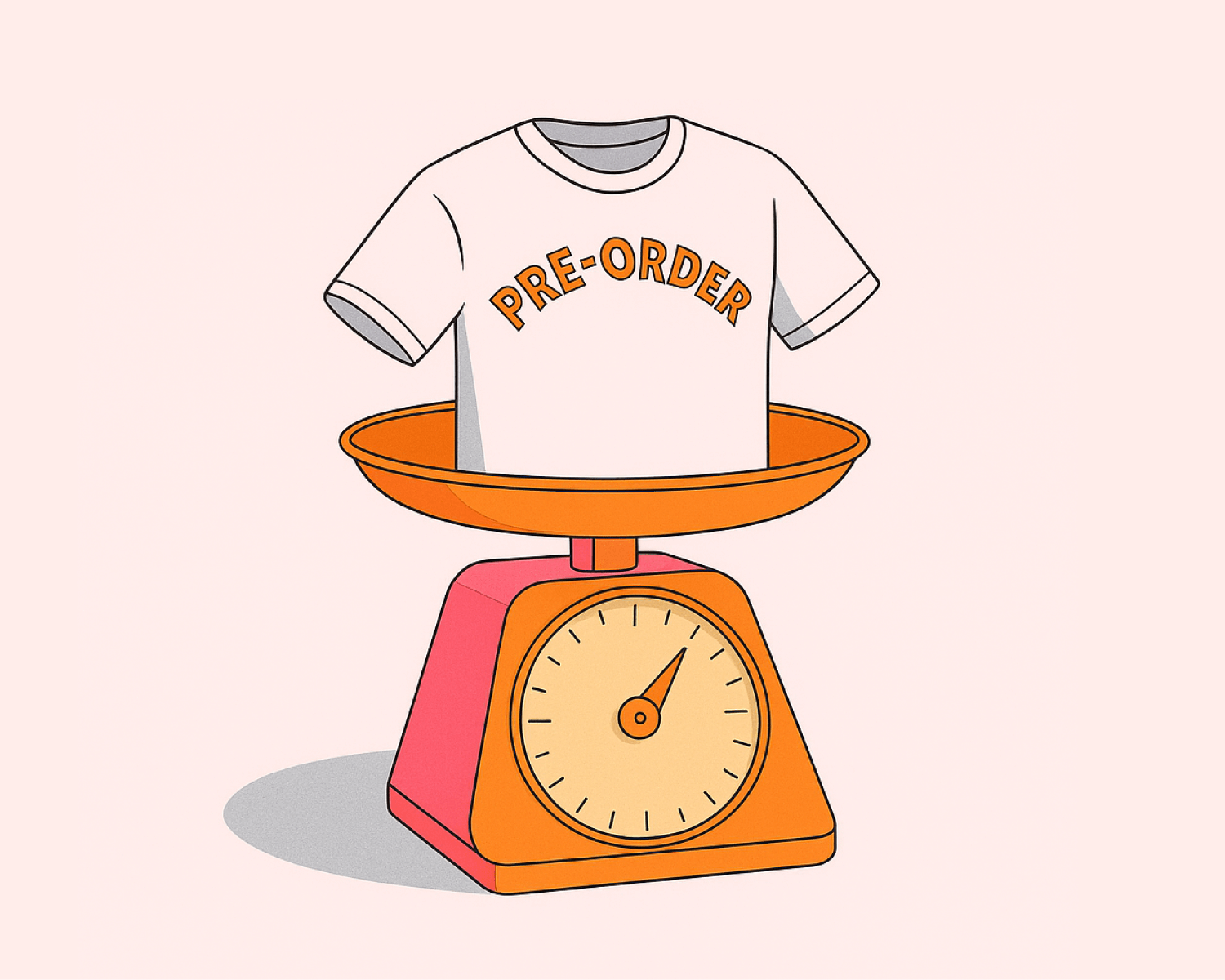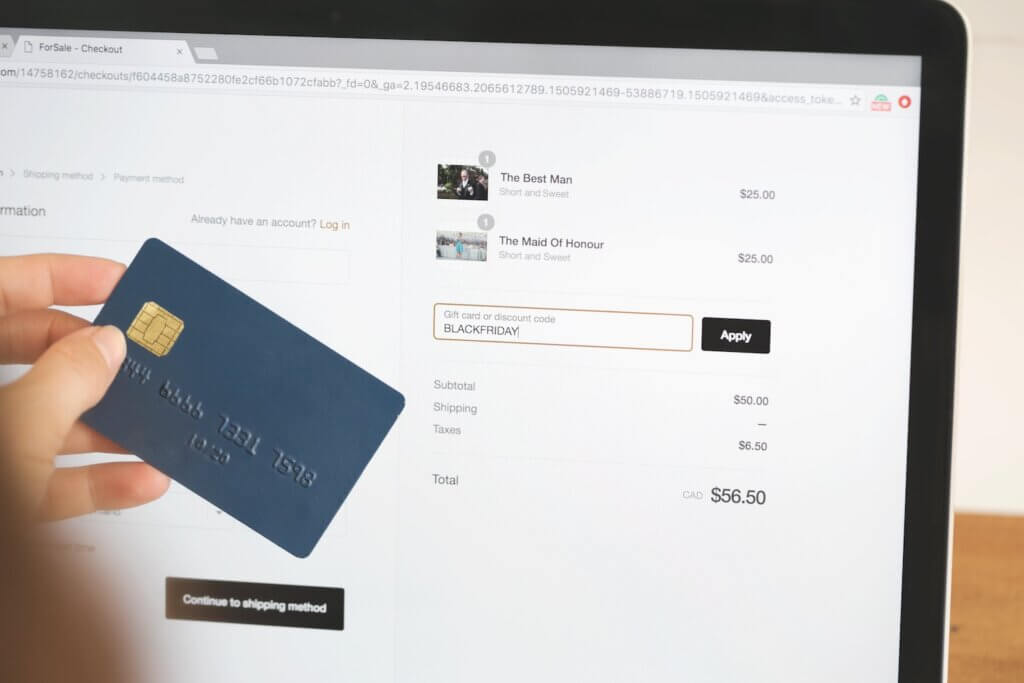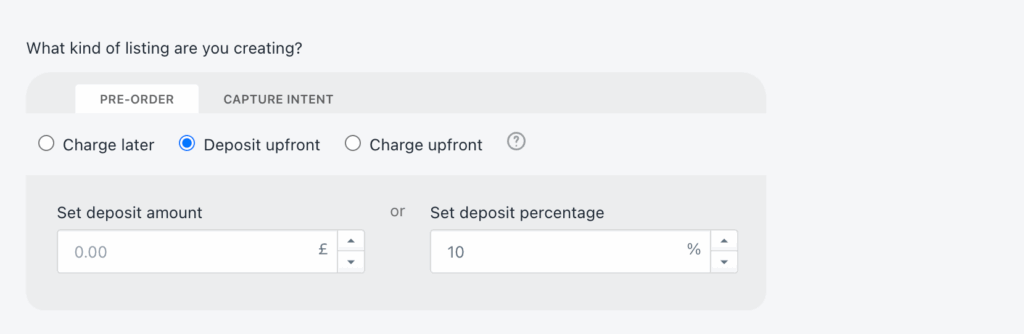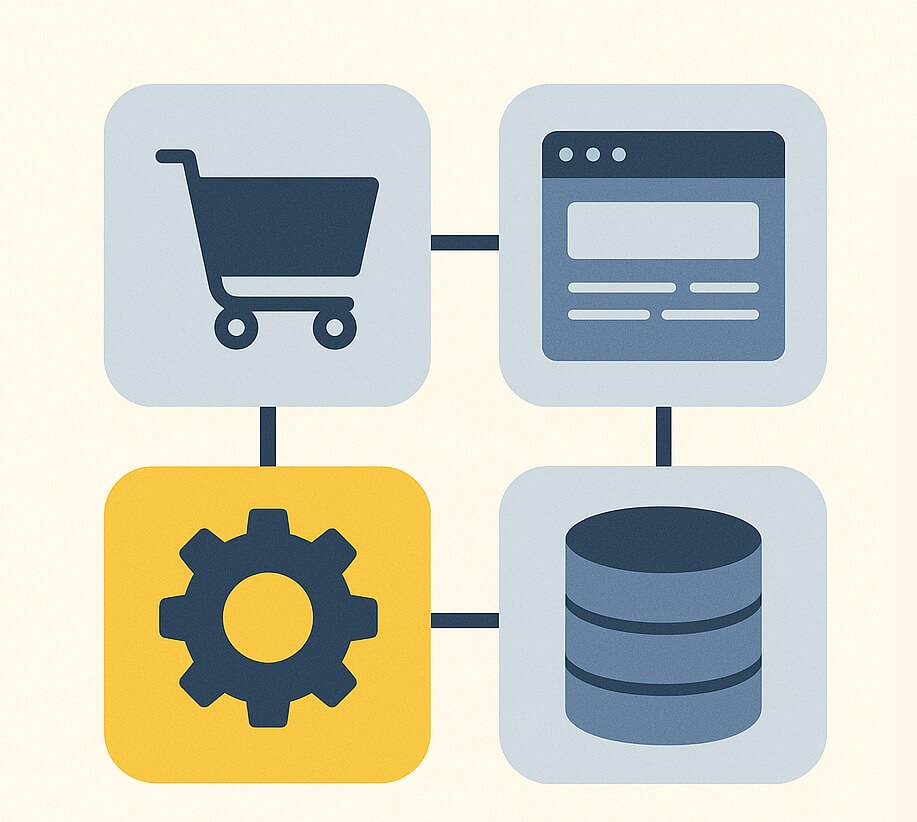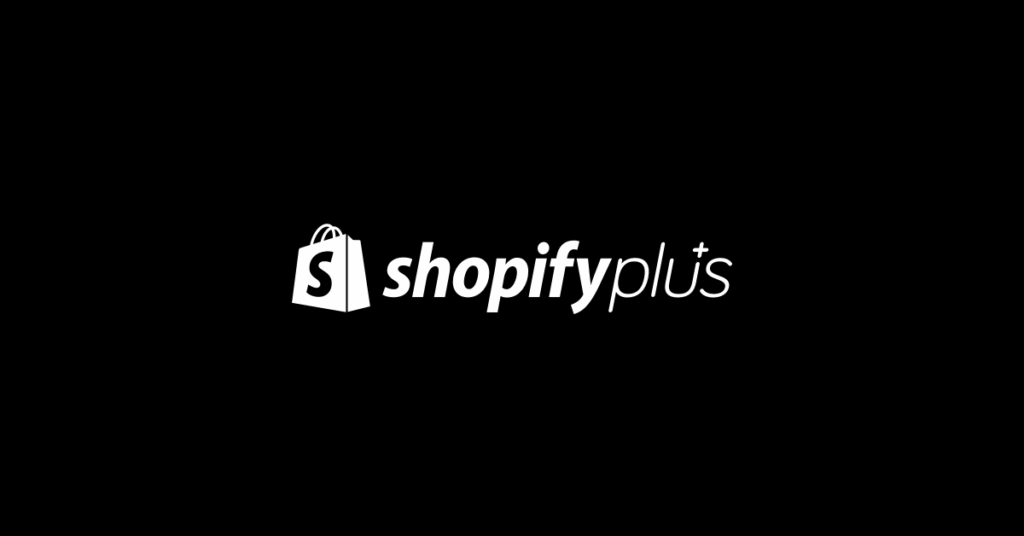A pre-order landing page is your first impression for an upcoming product. Get it right, and you’ll build a list of eager customers ready to buy. Get it wrong, and you’ll struggle to generate interest, even if your product is great.
Prefer to watch a video? Click here to see Oli go through the 20 landing-page strategies.
Most brands copy generic templates without understanding what actually drives conversions. They focus on flashy design while missing the fundamentals: clear product information, payment flexibility, and trust-building elements that reduce buyer hesitation.
We’ve analyzed over $92.7 million in pre-order revenue across 1.13 million pre-orders to understand what works. In this guide, we’ll break down 11 best pre-order landing page examples across different industries, showing you exactly what makes them convert and how you can apply these tactics to your own pre-order campaigns. These pre-order strategy lessons come from analyzing real merchant data.
Whether you’re launching a new product or testing demand before committing to inventory, these examples will show you how successful brands structure their pre-order pages to maximize conversions.
What Makes a Great Pre-Order Landing Page
Before diving into examples, let’s establish the core elements that separate high-converting pre-order landing pages from generic product pages.
Clear Product Information
Your visitors need to understand exactly what they’re pre-ordering. This means high-quality visuals including hero images, product renders, photos, videos, and GIFs that showcase your product from multiple angles. Product renders with close-ups work particularly well for showing attention to detail.
Transparency matters. Include specific shipping timelines, not vague promises. “Ships March 2025” beats “Ships Q1” every time. Detail your specifications and features so customers know exactly what they’re getting.
Payment Flexibility
How you charge matters more than most brands realize. Our data shows that 43.8% of pre-order listings use charge-later methods, where customers provide payment details but aren’t charged until the product ships. This significantly reduces friction for long lead times.
For higher-ticket items, deposit or installment plans work well. Let customers pay a portion upfront, then automatically collect the balance when you’re ready to ship. Consider offering tiered pricing options or the ability to pay early for additional benefits like free shipping.
Trust and Risk Reduction
Pre-orders require trust. Customers are paying for something they can’t hold yet. Reduce this risk with social proof including testimonials, backer counts, waitlist numbers, and user-generated content videos. Celebrity and media endorsements add credibility. If your product has attracted venture capital or significant backer funding, mention it.
Clear refund and cancellation policies are essential. Don’t bury these details. Our data shows an average cancellation rate of only 5.4% when merchants communicate clearly and offer flexible payment options.
Include a comprehensive FAQ section addressing common concerns about delays, changes, and refunds. Answer objections before they arise.
Urgency and Scarcity
Limited quantity messaging creates fear of missing out. Countdown timers, early-bird discount windows, and limited edition messaging all drive urgency. Just make sure these tactics are genuine. Fake scarcity damages trust.
Strong Call-to-Action
Your CTA should be specific. Don’t use generic “Buy Now” buttons. Use “Reserve Your Spot,” “Pre-Order Now,” or “Beat the Queue” to create more compelling copy that matches the pre-order context.
Make your CTA prominent with oversized buttons optimized for mobile. Use sticky CTAs that remain visible as users scroll. If you’re offering deposits, show the deposit amount clearly. Include messaging like “Won’t be charged until ships” to reduce purchase anxiety.
11 Best Pre-Order Landing Page Examples
Let’s look at real examples across different industries, breaking down what makes each one effective.
Food and Beverage
Mila: DTC Dumplings and Noodles
Mila’s pre-order page for their Holidays Bundle demonstrates how food brands can create appetite appeal through visual design and smart merchandising.
What works:
- Bundle offer: Packaging products together increases average order value while solving the “what should I order” decision fatigue
- Free gifts related to the product: Bonus items create perceived value without cutting into margins significantly
- Bold brand colors: Strong visual identity makes the page memorable and reinforces brand positioning
- Media endorsements: Press mentions build credibility and trust for newer brands
- High-quality product photos with appetite appeal: Food photography that makes you want to eat right now
- Onomatopoeia in headlines: “Sip, Slurp and…” creates a sense of movement and action that engages visitors
The page succeeds because it doesn’t just show food, it makes you crave it. The bundling strategy also addresses a common pre-order concern: “Is this worth it?” By including free gifts and creating a complete meal experience, Mila answers that question before it’s asked.
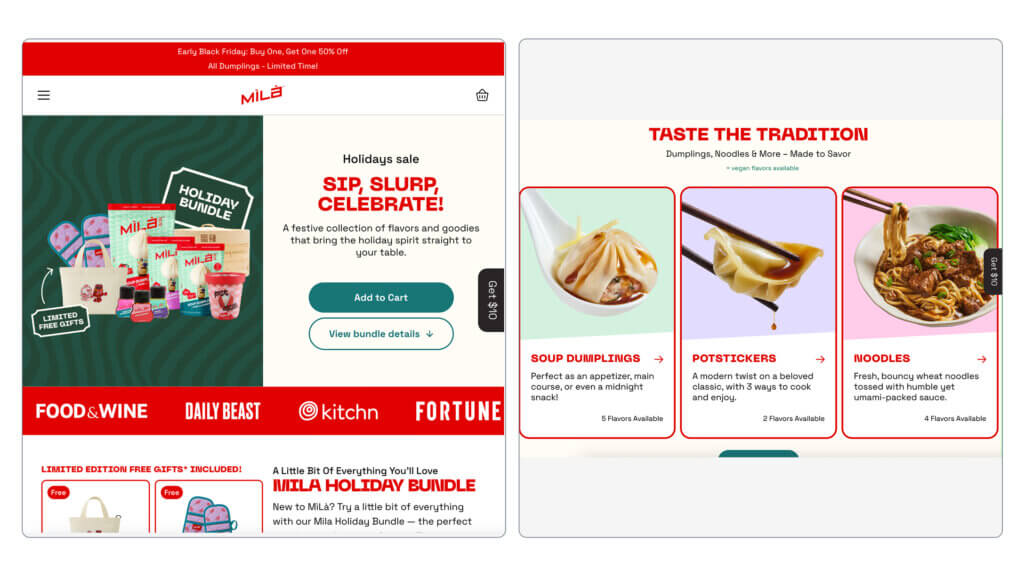
Long Table Pancakes
Long Table Pancakes leveraged a Shark Tank appearance to create massive pre-order momentum with a landing page built around celebrity validation.
What works:
- Celebrity endorsement from Shark Tank: Appearing on national television provides instant credibility and social proof
- Shark Tank specific offer: Creating a time-sensitive offer tied to the air date captures the spike in search traffic and interest
This example shows how external validation can carry a pre-order page. If you’ve received press coverage, awards, or celebrity endorsements, feature them prominently. The timing of their offer to coincide with their TV appearance is equally important, capturing interest while it peaks.
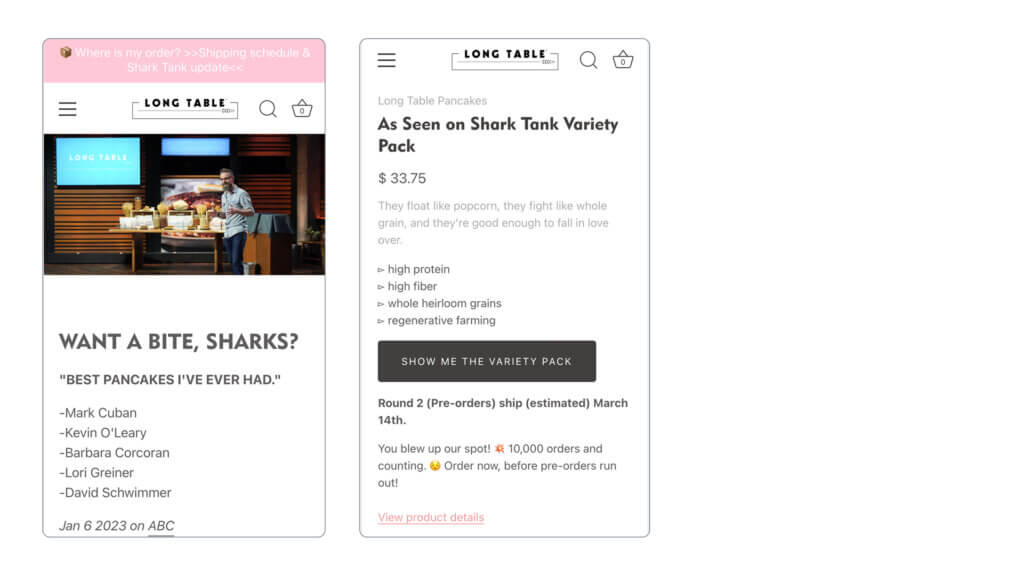
Travel and Lifestyle
Away: ‘The White Lotus’ Collection
Away’s collaboration collection demonstrates how pop culture partnerships can create pre-order excitement beyond just product specs.
What works:
- Pop culture references: Tapping into existing fandoms brings built-in audiences
- Design and illustrations in the style of ‘The White Lotus’: Visual cohesion between the show’s aesthetic and the product line
- On-scroll animations: Interactive elements keep visitors engaged as they learn more
Away understands that they’re not just selling luggage, they’re selling an aspirational lifestyle. By partnering with a popular show and mirroring its visual language, they create an emotional connection that goes beyond product features.
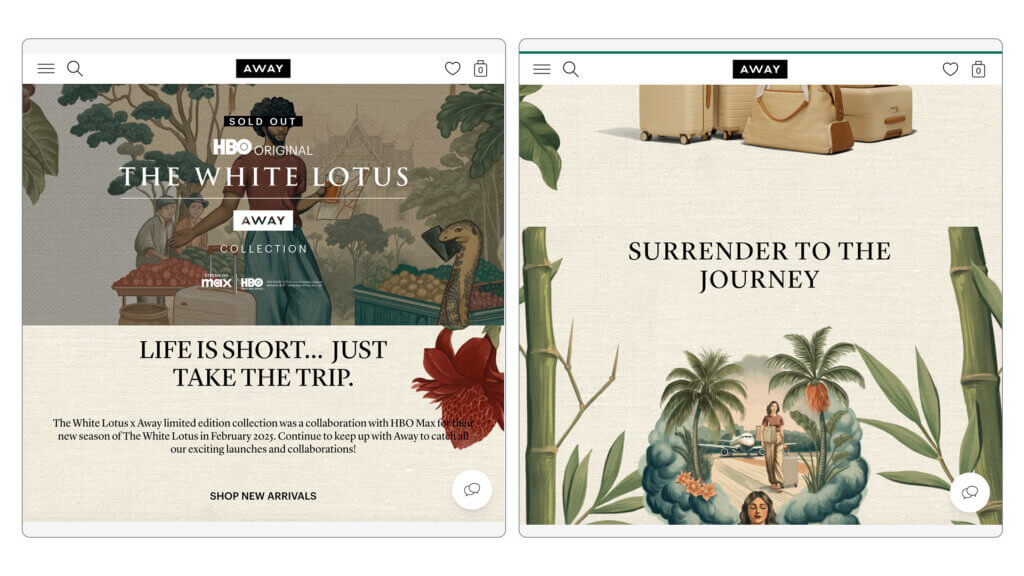
Beauty and Personal Care
Scotch Porter: Beard Balm
Scotch Porter’s pre-order page for beard care products focuses on before-and-after results and natural ingredients, addressing the two main concerns of their target audience.
What works:
- Big product imagery: Large visuals make the product feel premium and substantial
- Benefits highlighted at the top showing extreme before-and-after results plus natural ingredients: Immediately answering “will this work for me?” and “is it safe?”
- Clear pre-order button with terms: No confusion about what happens when you click
- “Frequently bought together” section: Increases AOV by suggesting complementary products
The genius here is in the prioritization. Benefits come first, then product details. This page understands that customers care more about results than ingredient lists, so it leads with transformation.
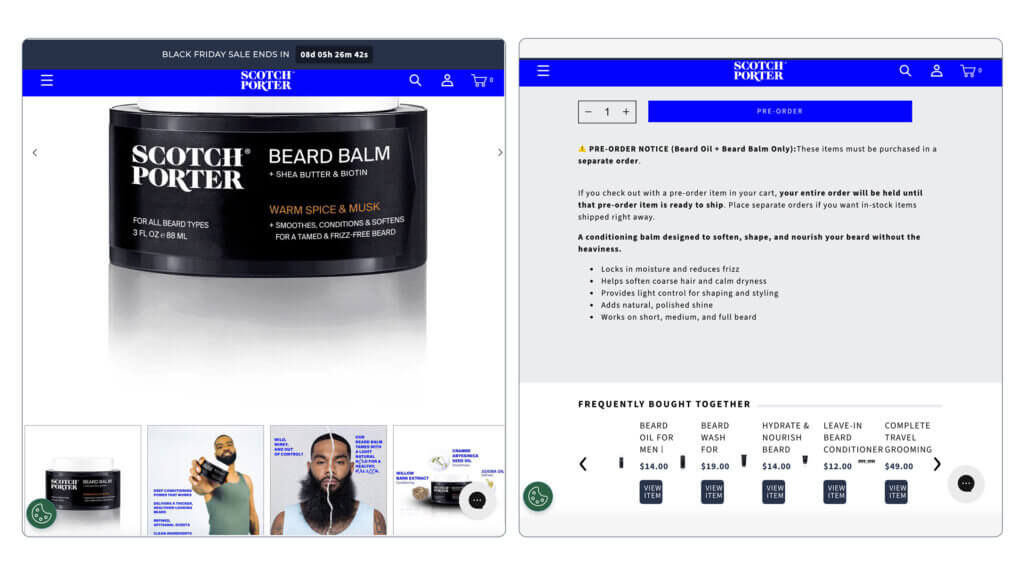
Tinge Beauty: Tinge Tint Body Makeup
Tinge Beauty’s approach combines social proof with low-friction shopping through strategic design elements.
What works:
- Benefits at the top with iconography: Visual cues make information scannable
- Sticky CTA and benefits area: Key information remains visible throughout scrolling
- Social proof through UGC videos and reviews: Real customers using the product build trust
- “Free and easy returns” in top bar: Immediately addressing the “what if it doesn’t work” concern
The sticky elements are particularly effective for mobile users who might scroll through lots of content. By keeping the CTA and key benefits visible, Tinge reduces the friction of finding the buy button again.
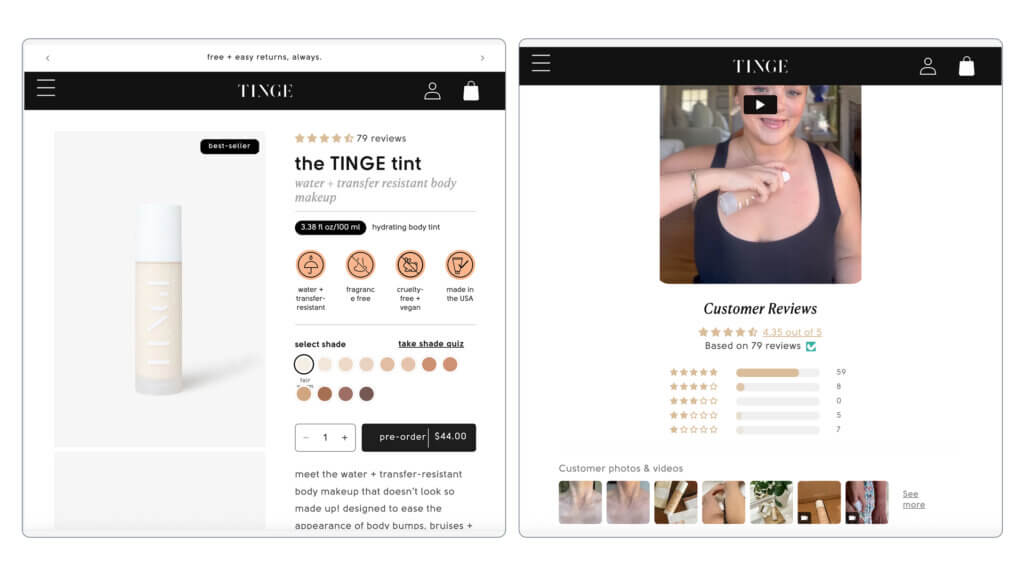
Home Goods and Furniture
Matias Moellenbach: Interpolate Chair
High-end furniture requires a different approach, emphasizing craftsmanship and in-context visualization.
What works:
- High-quality, in-context product photos: Showing the chair in real spaces helps customers visualize it in their homes
- Sticky buy button for ease of purchase: Always visible on mobile
- “Reserve now” for less commitment-heavy language: Reduces psychological friction compared to “buy”
For expensive items like furniture, reducing commitment language helps. “Reserve” feels less final than “purchase,” even though it accomplishes the same goal. The in-context photography is crucial because furniture is about how it fits into your life, not just what it looks like in isolation.
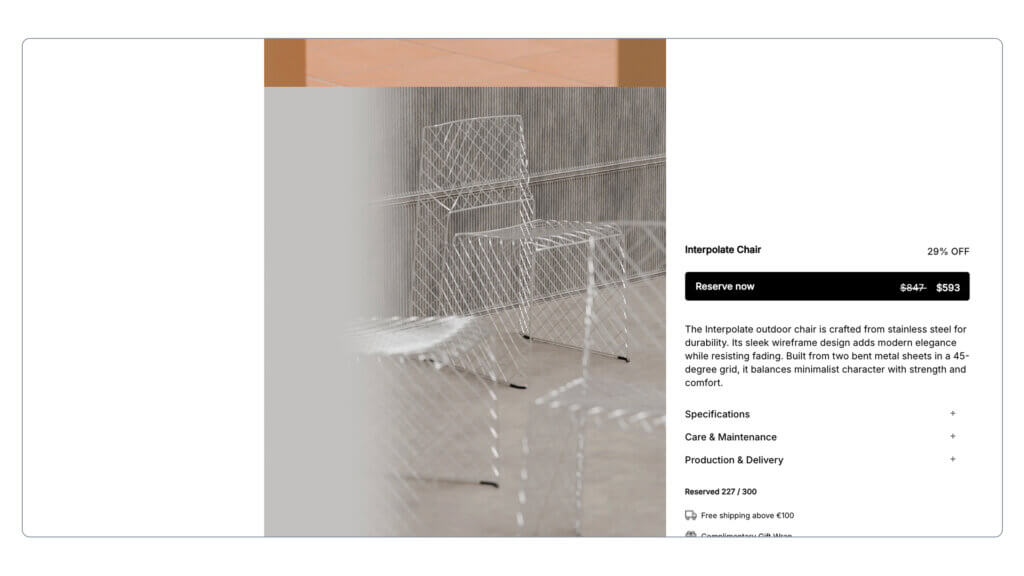
Dalstrong: ‘GENE SIMMONS’ HELLFIRE DEMON Axe
Dalstrong’s celebrity collaboration demonstrates advanced payment flexibility for high-ticket items.
What works:
- Celebrity endorsement from Gene Simmons: Rock star credibility for a premium product
- Deposit upfront to secure higher purchase price: Makes a $500+ item more accessible
- Option to ‘pay early’ to unlock free shipping: Creates incentive for faster payment
- 3D product renders with close-ups: Shows off attention to detail and craftsmanship
The payment flexibility here is key. By offering a deposit option, Dalstrong makes their high-ticket item accessible to more customers. The pay-early incentive is clever, rewarding customers who can afford to pay sooner without penalizing those who need the payment plan.
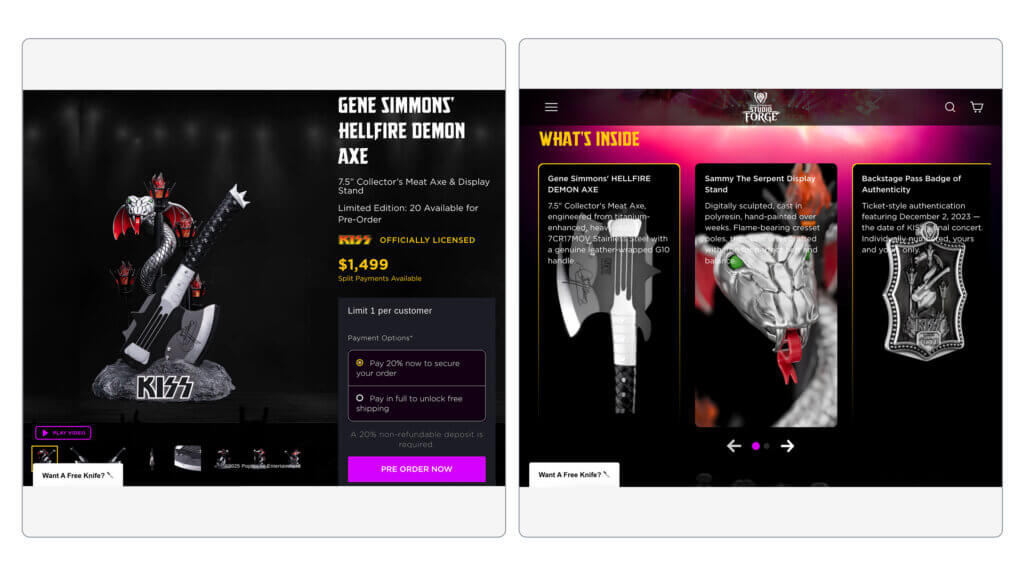
Apparel and Accessories
Aer: City Pack Pro Rucksack
Aer’s pre-order page for their technical backpack focuses on function and social proof.
What works:
- High-quality product photos: Multiple angles and use cases
- Sticky pre-order button: Always accessible on mobile
- Upsells section: Suggests related items to increase AOV
- Reviews section for social proof: Real customer experiences build trust
For functional products like backpacks, customers want to see the product in action. Aer delivers with photos showing the pack being worn, packed, and used in different contexts. The reviews section is positioned early to address quality concerns before they become objections.
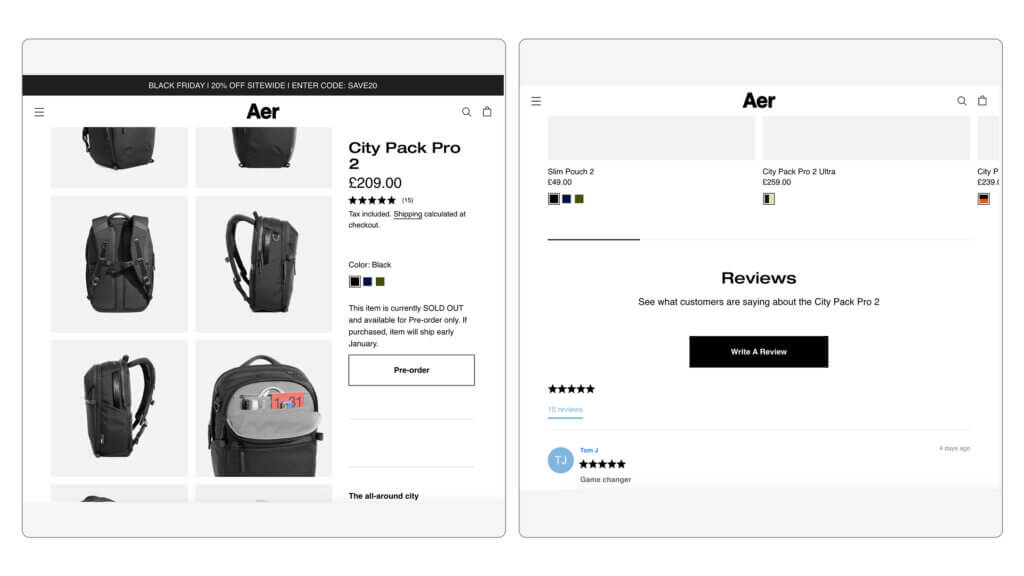
By Teddy: Dog Car Seat
By Teddy’s approach combines bundle pricing with sticky CTAs optimized for mobile shopping.
What works:
- Sticky CTA area: Button remains visible throughout the page
- Bundle pricing: Encourages customers to buy multiple items
- Reviews section for social proof: Customer photos with their dogs create emotional connection
- Upsells with related products: Increases basket size with relevant add-ons
Pet products benefit enormously from user-generated content. Seeing real dogs using the product creates an emotional response that product photos alone can’t match. The bundle pricing is smart because pet owners often want to buy for multiple vehicles or as gifts.
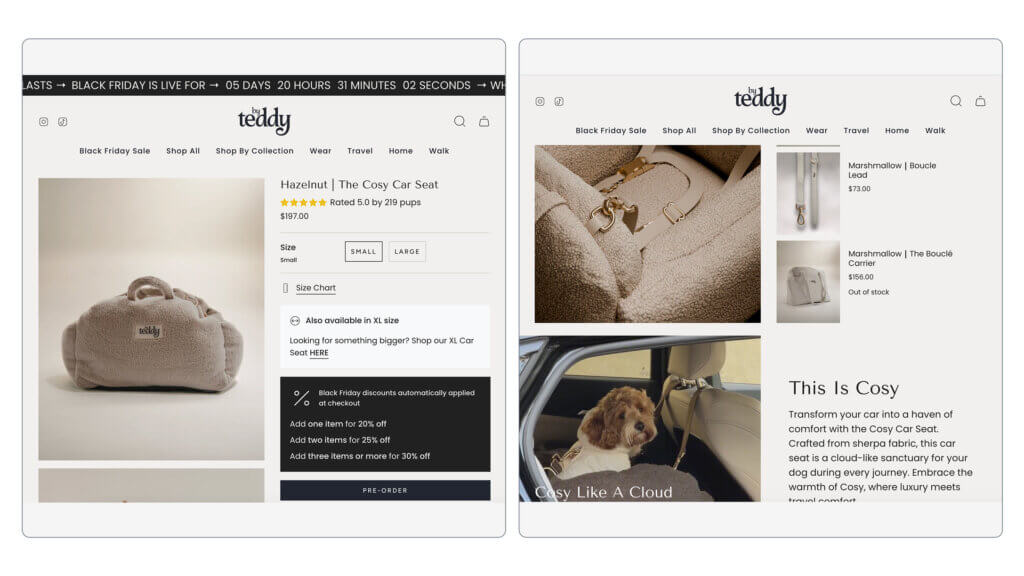
Fashion
Max Alexander: Winged Wonder Coat
Max Alexander’s limited edition approach creates exclusivity while addressing common fashion concerns.
What works:
- “Limited Edition” messaging: Creates urgency and exclusivity
- Specific measurements section: Reduces returns by helping customers pick the right size
- “You may also like” section: Suggests complementary items to increase AOV
The measurements section deserves special attention. Fashion has high return rates, which are particularly problematic for pre-orders with long lead times. By providing detailed measurements and fit guidance upfront, Max Alexander reduces the likelihood of size-related cancellations and returns.
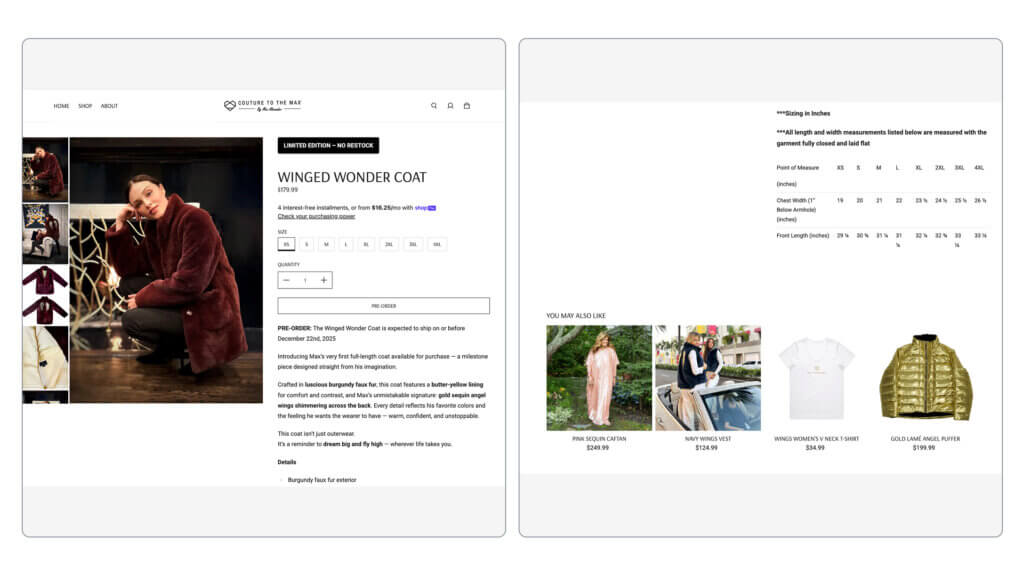
Paynter: ‘Men’s batch no.22’ Woolen Jacket
Paynter’s sold-out pre-order page demonstrates how to handle success while maintaining momentum.
What works:
- Sold out pre-orders, swapped for a waitlist: Maintains interest even when inventory is gone
- In-context product photos: Lifestyle shots showing the jacket being worn
- Storytelling through craft and imagery: Emphasizes the artisanal nature of the product
When pre-orders sell out, many brands miss the opportunity to capture additional demand. Paynter smartly transitions to a waitlist, capturing emails for future batches. The storytelling around craft and materials justifies the price and long lead time while building anticipation for the next batch.
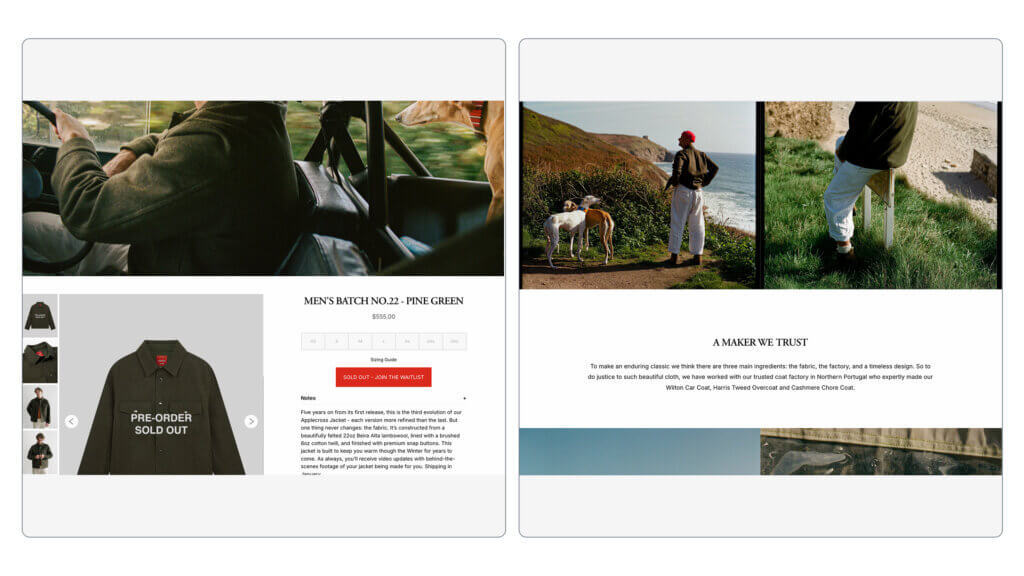
Key Design Elements That Drive Conversions
Now that we’ve seen examples, let’s break down the specific design patterns that make pre-order landing pages convert.
Visual Hierarchy
Your page should guide the eye deliberately. Start with a strong hero image or video at the top, followed by your primary CTA. Use product renders and 3D visualizations to showcase details that photos might miss.
CTA buttons should be oversized for mobile, where most traffic comes from. Use color blocking to create visual separation between sections, making the page scannable. Interactive elements like scroll-triggered animations keep visitors engaged.
Mobile-first design isn’t optional. Over 60% of ecommerce traffic comes from mobile devices. Test your page on actual phones, not just responsive design tools.
Messaging and Copy
Benefits beat features every time. Instead of “Made with carbon fiber,” say “Weighs 30% less than traditional materials.” Address objections proactively throughout your copy.
Make your CTA copy compelling. “Beat the queue” creates urgency better than “Sign up.” “Reserve” removes purchase pressure compared to “Buy now.” Small word changes create big perception differences.
Use onomatopoeia and alliteration to create memorability and movement. “Sip and slurp” feels more dynamic than “drink.” Pop culture references work when they align with your audience and product.
Information Architecture
Structure your content logically, moving from emotional appeal to practical details to social proof. Use accordion FAQs for mobile to keep pages scannable without hiding critical information.
Implement sticky CTAs that remain visible as users scroll. Add same-page anchor links for easy navigation on long pages. Scroll-triggered animations reveal content progressively, maintaining interest.
For video-heavy pages, consider sticky video (picture-in-picture) that follows users as they scroll, keeping your product demonstration visible while they read details.
Social Proof Integration
Place testimonials strategically throughout the page, not just at the bottom. Real-time reservation counters create urgency through social proof: “127 people reserved this product in the last 24 hours.”
Feature press mentions and awards prominently near the top. User-generated content videos work better than produced content because they feel authentic. If you have celebrity endorsements, feature them in the hero section.
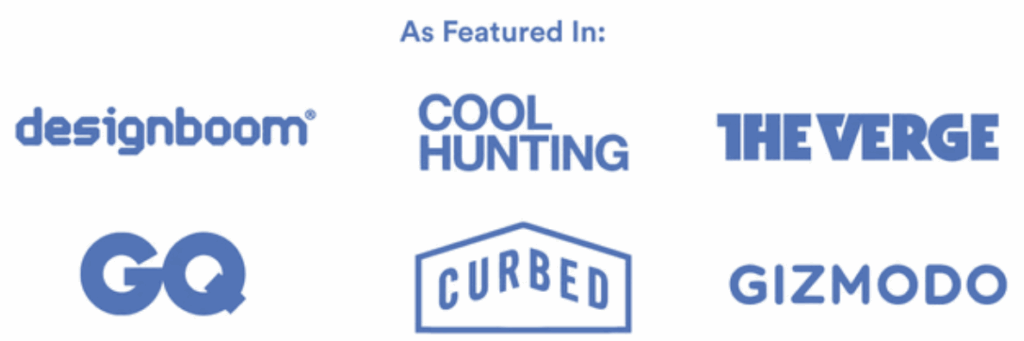
For crowdfunding-style campaigns, display the amount funded by backers or invested by venture capital. Large numbers create credibility and reduce risk perception.

Conversion Optimization Elements
Strategic discounting works when genuine. Early-bird pricing rewards fast action, but our data shows that 91.7% of pre-orders aren’t discounted. You don’t need to cut prices to drive pre-orders if you’re offering real value.
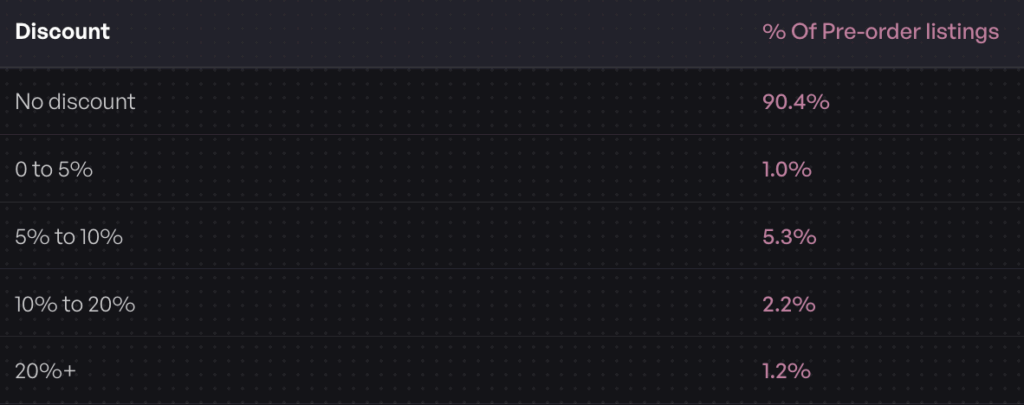
Bundle pricing increases average order value while simplifying decision-making. Free gifts with purchase create perceived value without heavy discounting. Installment payment options make higher-ticket items accessible.
Email capture for updates builds your list while keeping interested customers informed. Countdown timers create urgency when they’re real, not evergreen fake timers.
Best Pre-Order Landing Page Practices by Industry
Different products require different approaches. Here’s how to optimize your pre-order landing page based on your category.
High-Ticket Items ($250+)
Our data shows that 29.3% of pre-order listings are priced over $250. For expensive products, emphasize deposit options. A $50 deposit makes a $500 product feel more accessible.
Provide more detailed product information than you would for lower-priced items. Include extended FAQ sections addressing quality, warranty, and support. High-ticket buyers need more reassurance before committing.
Fast-Turnaround Products (30-day lead time)
When lead times are short, charge-upfront works well. Our data shows 18.4% of pre-orders ship within 30 days. Customers are more comfortable paying upfront when they know they’ll receive the product quickly.
Less risk messaging is needed for short lead times. Focus more on scarcity and urgency instead. Limited quantity messaging works better than “secure your spot 3 months before launch.”
Long-Lead-Time Products (121-150 days)
With 31.6% of pre-orders having 121-150 day lead times, managing expectations becomes crucial. Charge-later significantly reduces friction by not taking money until closer to ship date.
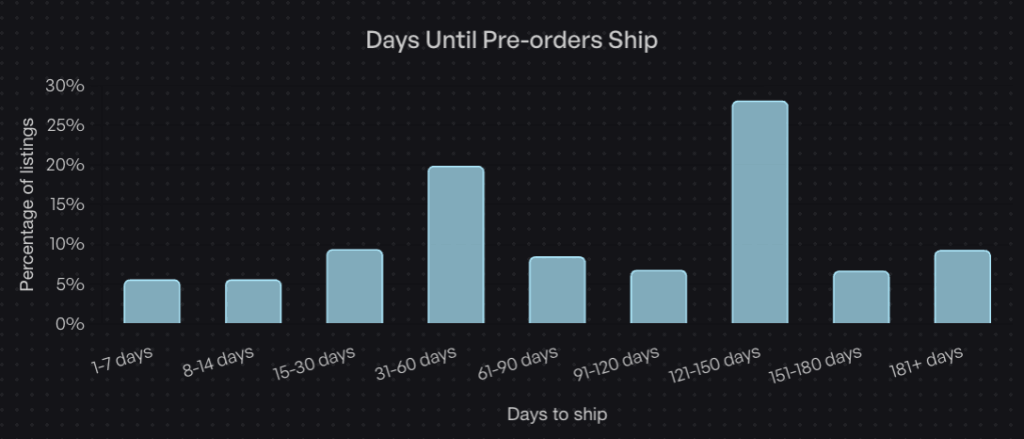
Regular communication plans are essential. Include messaging about progress updates and milestone sharing on your landing page. Show a timeline or roadmap if possible. Address the “what if it gets delayed” concern directly in your FAQ.
Fashion and Seasonal Products
Limited edition messaging creates urgency for fashion items. Make size and variant selection extremely clear, using size charts and fit guides. Our data shows detailed measurements reduce returns significantly.
Return policy prominence matters more in fashion than most categories. Feature your policy clearly and early. Include “You may also like” sections to increase AOV with complementary items.
Common Pre-Order Landing Page Mistakes to Avoid
Even the best pre-order landing page examples show that brands sometimes make critical errors. Here’s what to avoid.
Mistake 1: Unclear Shipping Timeline
“Ships in Q1” creates uncertainty. Be specific: “Ships the week of March 15, 2025.” If your timeline changes, update it immediately and communicate clearly with people who’ve already pre-ordered.
Vague timelines increase cancellations and support tickets. Customers can plan around specific dates but get anxious with vague windows.
Mistake 2: Rigid Payment Requirements
Forcing full payment upfront for products shipping 120+ days away creates unnecessary friction. Our data shows 43.8% of merchants choose charge-later methods for good reason: it converts better for long lead times.
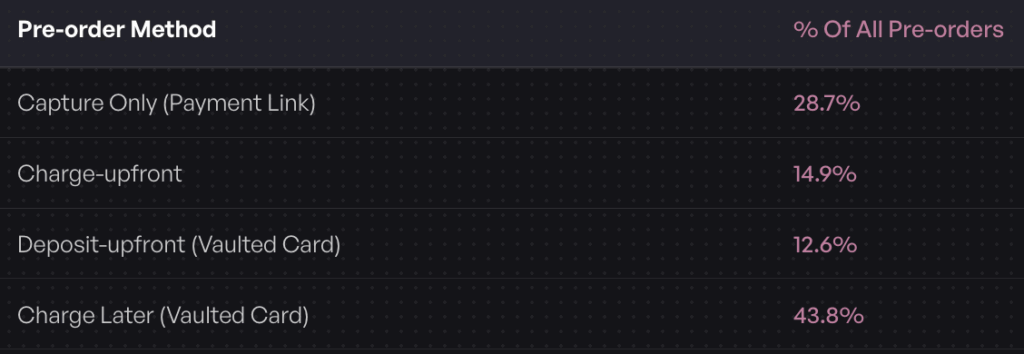
Not offering deposit options for high-ticket items limits your audience to people who can afford full payment immediately. Flexibility increases conversions.
Mistake 3: Insufficient Product Information
Generic product descriptions don’t build confidence. Address common questions proactively: dimensions, materials, compatibility, warranty, what’s included. The more expensive or complex your product, the more details you need.
If 35% of potential customers don’t buy due to insufficient information, you’re losing significant revenue. Over-communicate.
Mistake 4: Generic Calls-to-Action
“Buy Now” doesn’t match the pre-order context. “Reserve Your Spot” or “Pre-Order Now” sets accurate expectations. Using “Sign up” instead of more compelling copy like “Beat the queue” reduces urgency.
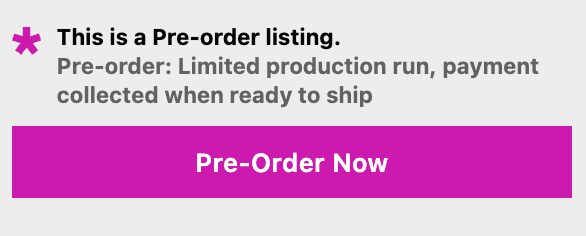
Consider “Reserve” instead of “Buy Now” to remove purchase pressure. Make deposit amounts clear: “Reserve with $50 deposit” tells customers exactly what happens when they click.
Mistake 5: Ignoring Mobile Experience
With the majority of traffic coming from mobile, a desktop-only optimization strategy fails. Test your entire checkout flow on actual mobile devices. Buttons that work on desktop often feel tiny on phones.
Forms should be minimal on mobile. Reduce fields to essentials. Make CTAs thumb-sized and positioned for easy tapping without zooming or precision targeting.
How to Build the Best Pre-Order Landing Page
You have several options for creating your pre-order landing page, each with tradeoffs.
Option 1: Dedicated Landing Page (Standalone)
Use this approach for major product launches or crowdfunding-style campaigns where you want complete control over the experience.
Tools like Unbounce, Instapage, or Webflow give you design freedom without technical constraints. You can create exactly the page you envision without theme limitations.
Pros: Complete design freedom, focused experience without navigation distractions, optimized conversion flow.
Cons: Separate from your main site, requires additional development work, checkout might feel disconnected from your brand.
Option 2: Native Product Page Pre-Orders (Shopify)
For ongoing product releases, restocks, and seasonal launches, native Shopify pre-orders integrate seamlessly with your existing store.
Tools like PreProduct work within your existing Shopify theme, using your product catalog and checkout. This approach maintains brand consistency and requires minimal technical setup.
Pros: Integrated with existing store, no separate checkout, works with your current theme, easier to maintain.
Cons: Design somewhat constrained by theme capabilities, less visual flexibility than standalone pages.
Option 3: Hybrid Approach
Some brands use a landing page for lead capture before pre-orders open, then transition to a product page for actual checkout.
This approach works well for building anticipation. Create buzz with a beautiful landing page, capture emails, then transition to your Shopify store when pre-orders open. This is similar to the Shopify vs Kickstarter decision process for product launches.
Some Shopify apps like PreProduct can also run headless pre-order flows, taking orders outside your main Shopify site while still syncing to your backend.
Setting Up Pre-Orders on Shopify
If you’re using Shopify, setting up pre-orders is straightforward with the right app:
- Enable pre-order functionality through PreProduct or similar app
- Customize your pre-order button and messaging to match your brand
- Set fulfillment holds to prevent premature shipping
- Choose your payment method: charge-upfront, charge-later, or deposit
- Configure automated customer communications for updates
The key is testing your flow before going live. Place test orders to verify everything works as expected, especially if you’re using deposits or charge-later functionality.
Pre-Order Landing Page Checklist
Use this checklist to ensure you’re not missing critical elements:
Visual Elements:
- [ ] High-quality product imagery (minimum 5 photos/renders)
- [ ] Hero image or hero video
- [ ] 3D product renders with close-ups
- [ ] Product video or GIF demonstrating features
- [ ] Interactive elements and scroll-triggered animations
- [ ] Color blocking for visual hierarchy
Information:
- [ ] Clear, specific shipping timeline
- [ ] Transparent pricing (including deposit amount if applicable)
- [ ] Detailed product specifications
- [ ] FAQ section addressing refunds, delays, changes
Conversion Elements:
- [ ] Prominent, specific CTA button (oversized for mobile)
- [ ] Compelling CTA copy (“Reserve” vs “Buy Now”, “Beat the queue” vs “Sign up”)
- [ ] Sticky CTA for ease of purchase
- [ ] Payment flexibility (charge-later, deposits, installments)
- [ ] Email capture for updates
Trust Builders:
- [ ] Social proof (testimonials, backer count, waitlist numbers)
- [ ] User-generated content (UGC videos/reviews)
- [ ] Celebrity or media endorsements (if applicable)
- [ ] Risk reversal (money-back guarantee, easy cancellation)
Optimization:
- [ ] Scarcity/urgency messaging (limited quantities, countdown timer)
- [ ] Discount or early-bird pricing (if applicable)
- [ ] Bundle offers (if applicable)
- [ ] Free gift with purchase (if applicable)
- [ ] Mobile-optimized design
- [ ] Same-page anchor links for navigation
Frequently Asked Questions
What should a pre-order landing page include?
At minimum, your pre-order landing page should include high-quality product imagery, clear shipping timelines, transparent pricing, a prominent call-to-action, social proof (testimonials or reviews), detailed product specifications, and a FAQ section addressing common concerns like refunds and delays.
What’s the average conversion rate for pre-order landing pages?
Landing page conversion rates vary by industry, but the median across ecommerce is around 7.2%. Top-performing pre-order pages see conversion rates of 11% or higher, particularly when they offer payment flexibility and clear value propositions. Pages optimized through A/B testing see an average 31% lift in conversion rates.
Should I charge upfront or later for pre-orders?
It depends on your lead time and price point. Our data shows 43.8% of pre-order merchants choose charge-later methods. For products shipping within 30 days, charge-upfront works well. For longer lead times (120+ days) or higher prices ($250+), charge-later or deposit options significantly reduce friction and increase conversions.
How long should my pre-order campaign run?
Our data shows that 31.6% of pre-orders have 121-150 day lead times, with 18.4% shipping within 30 days. The length depends on your production timeline and customer patience. For crowdfunding-style launches, 30-60 day campaigns create urgency. For traditional pre-orders, align your timeline with your actual production and shipping schedule.
What’s the best pre-order app for Shopify?
PreProduct offers comprehensive pre-order functionality including charge-upfront, charge-later, and deposit options, fulfillment holds to prevent early shipping, customer portals for order management, and integration with Shopify Flow for automation. The best app depends on your specific needs, but look for flexible payment options, fulfillment controls, and clear customer communication features.
Start Building Your Pre-Order Landing Page
Great pre-order landing pages balance inspiration with information. You don’t need the biggest budget or the flashiest design to convert. You need clarity about your product, flexibility in how customers pay, and trust-building elements that reduce the risk of paying before receiving.
Our analysis of $92.7 million in pre-order revenue shows that merchants who offer payment flexibility see significantly higher conversion rates. The 43.8% of pre-orders using charge-later methods demonstrate that customers value the option to defer payment, especially for longer lead times.
Here’s your action plan: pick 2-3 examples from your industry and identify one specific tactic you can test on your own pre-order page. Maybe it’s adding a deposit option, improving your product photography, or making your CTA more specific. Start with one change, measure the results, then iterate.
Ready to launch your own pre-order campaign? PreProduct makes it easy to set up Shopify pre-orders with flexible payment options, fulfillment holds, and automated customer communications. Check out our setup guide to get started, and start taking pre-orders today to capture demand before your product even ships.