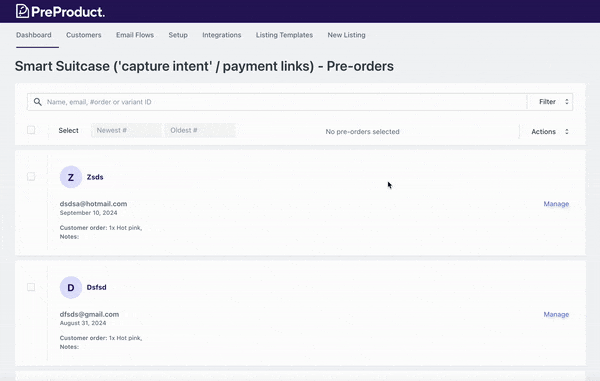Listings that start in capture-only mode allow you to capture pre-orders without sending customers through checkout straight away. Then once you’re ready, you can send payment link emails out to these pre-order customers.
What are payment links #
Payment links are specially generated URLs that will link a customer directly to your native checkout, with all of their order pre-loaded. Depending on the checkout, payment details are often pre-populated, resulting in a one-click checkout.
If you visit PreProduct’s “Email flows” screen, then select capture-only from the top of the screen, you’ll notice a “Payment” email template option.
This email is used when sending payment links to customers and includes the {{ payment_link_to_checkout }} and {{ payment_link_to_cart }} dynamic variables. These variables evaluate to a payment link with wording of “click here” (in the customers language).
{{ payment_link_to_checkout }}sends customers directly to checkout (currently only available on Shopify){{ payment_link_to_cart }}sends customers to your site’s cart page (pre-populated) so they can add more items before checking out.
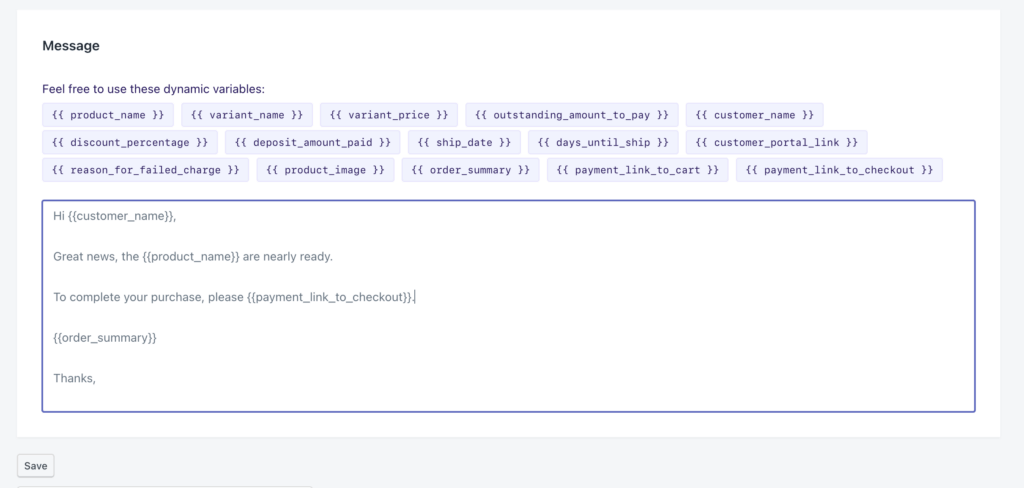
Triggering payment links for all pre-orders #
- In PreProduct, navigate to the listing’s dashboard. On the left-hand side of the dashboard will be a ‘Send all payment links’ button, click this button.
- You will see a list of variants for that product. Select the variants that you would like to trigger payment links for.
- Click the ‘Send payment links’ button
After the above action, captured pre-orders will receive payment links shortly.
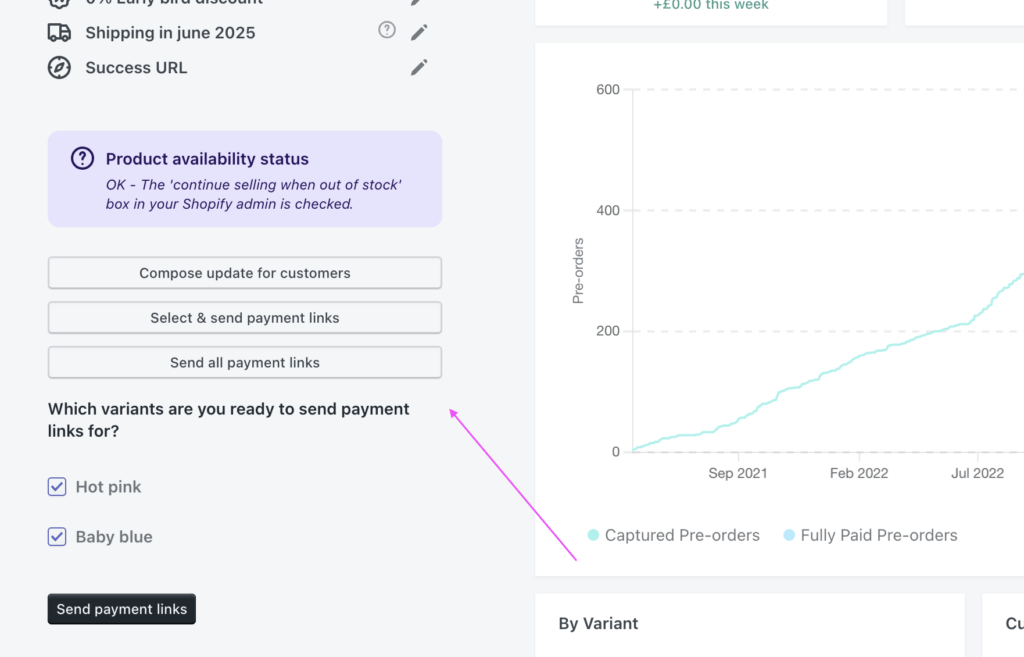
Segmented payment links #
In PreProduct, navigate to the listing’s dashboard, on the left-hand side of the screen, click the ‘Select & send payment links’ button.
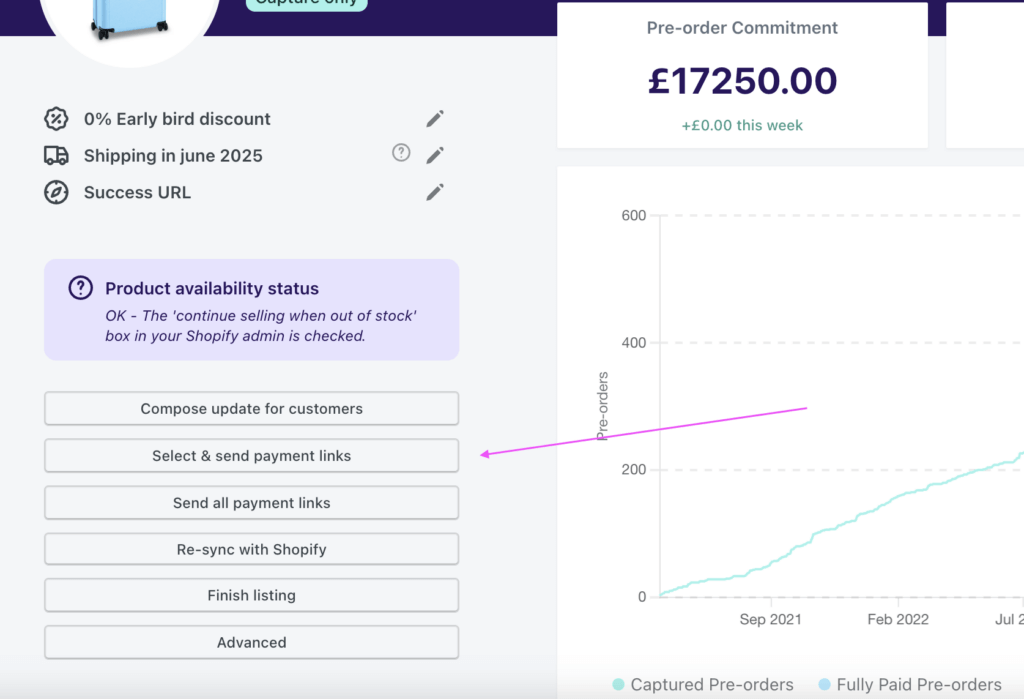
From this screen, you can filter and select which pre-orders to send payment links too. You can use the search and filters functionality before selecting pre-orders in one of three ways:
- Select the top left checkbox to select all filtered pre-orders.
- Enter a number in either the “Newest #” or “Oldest #” fields to select from your filtered pre-orders.
- Select individual pre-order checkboxes (persists between searches).
Once you have your pre-order selection, click the “Actions” option on the top right and select “Send payment links”. Finally, you can now review your selection and click “Send payment links” to trigger the emails.