Each pre-order listing comes with a dedicated email campaign for communicating with your customers. Whether you need to send payment links, handle failed charges, or keep customers updated. In addition to this article, we have a walkthrough video here.
Types of pre-order email #
Here’s a breakdown of the different emails available in PreProduct:
Confirmation Email #
Triggered when a customer completes their pre-order. Provides order confirmation and details about the pre-order process.
Update Email #
Send these anytime from your PreProduct dashboard to:
- Communicate product changes
- Update shipping dates
- Keep customers engaged
Upcoming Charge Email #
For deferred charge pre-orders. Notifies customers about upcoming payments.
- The default delay before sending is 0 hours (meaning the email is disabled). Change this from PreProduct’s “setup” screen.
- The timing set is the wait period between sending the email and triggering the charge
Payment Email #
Used with capture-only pre-orders. Used for sending payment links, read more about payment links here.
Failed Charge Email #
Handles failed deferred charge payments. (Read more about them here)
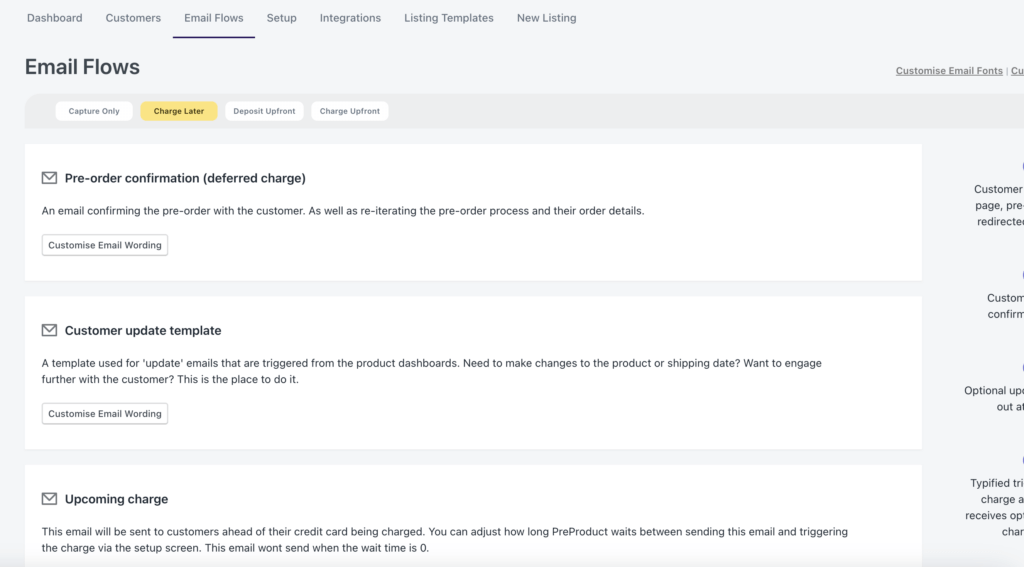
Editing the emails #
Subject line and content #
PreProduct makes it easy to customize the email content using plain text and dynamic variables. Here’s how to edit your emails:
- Go to the ‘Email Flows’ screen
- Select your pre-order type (Capture Only, Charge Later, Deposit Upfront, or Charge Upfront)
- Click the email template you want to edit
- Customize the Subject Line and body
- Hit the “Save” button below.
You can send test emails by selecting a product from beneath the “Save” button and clicking “Send test email” (They’ll go to the ‘shop email’ set in the ‘Setup’ screen).
You can set different translations of the email via the right-hand side ‘Localise’ option.
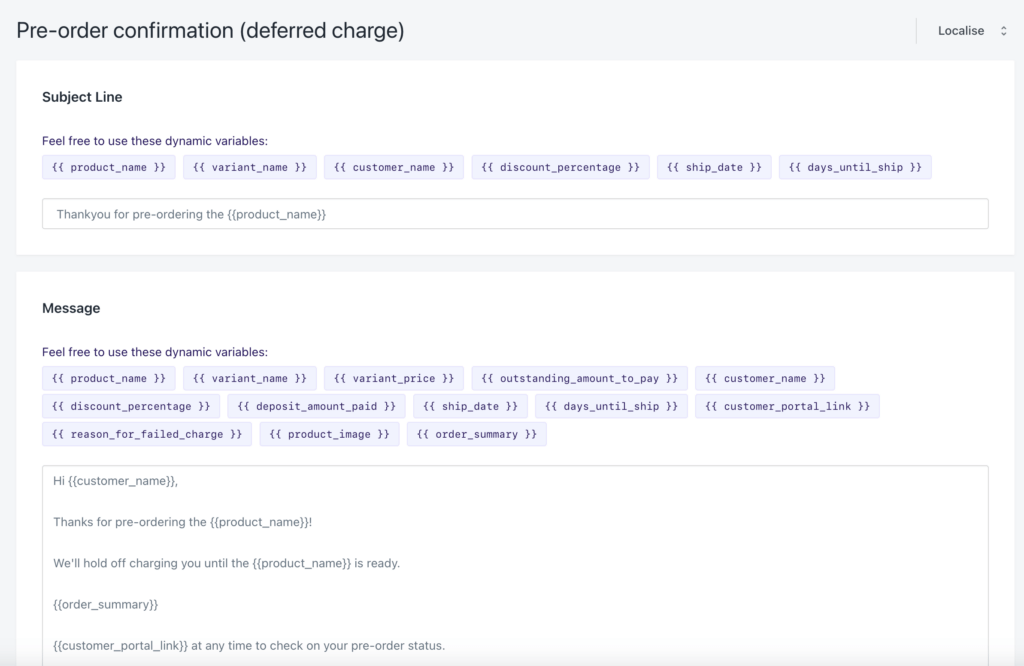
Dynamic variables #
You can personalize your emails by adding dynamic variables that automatically display listing or pre-order specific data. Look for the blue-purple tags in the email editing screen to see your available variables.
Each variable uses double curly brackets, like this: {{ variable_name }}. Note that not all variables are available for every email type.
Here is a current list:
{{ product_name }}{{ variant_name }}{{ variant_price }}{{ customer_name }}{{ discount_percentage }}{{ deposit_amount_paid }}{{ ship_date }}{{ days_until_ship }}{{ customer_portal_link }}{{ product_image }}{{ order_summary }}{{ payment_link_to_cart }}{{ payment_link_to_checkout }}{{ outstanding_amount_to_pay }}{{ reason_for_failed_charge }}{{ order_thankyou_page_link }}
